How do I resize a background image?
While designing an image with a background, people often have to resize its background to make it proportional to the object. Although you can use Adobe Photoshop to get the job done, it's undeniable that the process was extremely complicated. In case you're looking for a quick background image resize solution, we write this article.
In today's article, we are going to discuss different solutions to resize the background image for your projects without a complicated process. So, let's get started.
Part 1: The Easiest Way to Change Background Image Size
The most convenient way to change background image size is to use FocoClipping. It‘s an online background remover that's primarily designed to help users remove the background from an image and make it transparent. Whether you’re designing a brand logo or an Instagram post, FocoClipping can help you remove the background with a single click. It utilizes smart AI for precise edge detection to remove the background without losing any valuable detail of the subject.
In addition to removing the background, FocoClipping also has a dedicated editing panel that you can use to edit the image. For instance, you can either change the background or resize the image as per your requirements. The user interface is quite intuitive, which means even if you're a beginner, you'll be able to resize your pictures easily.
Key Features that make FocoClipping the best tool to resize background images
- Changes background image size with one click.
- Crop out the image automatically.
- It is a web-based tool and, as mentioned earlier, is powered by smart AI.
- You can set the dimensions manually.
- Smart AI for precise edge detection.
So, here's the detailed step-by-step process on how to change background image size using FocoClipping.
Step 1 - Go to FocoClipping site and click the "Upload Image" button to upload the picture you want to resize.

Step 2 Then, click "Manual Remove" to switch to the "Manual Remove" mode to resize the image.
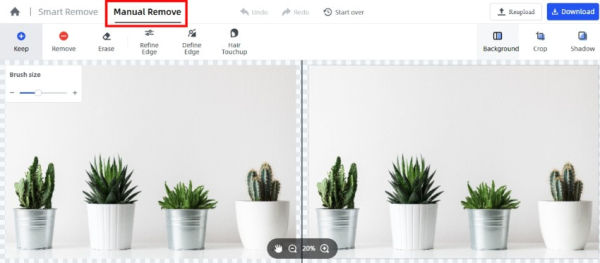
Step 3 Then, click the "Crop" button and type in desired dimensions or pixels in the "Size" section at the bottom to remove the unnecessary background by resizing it.
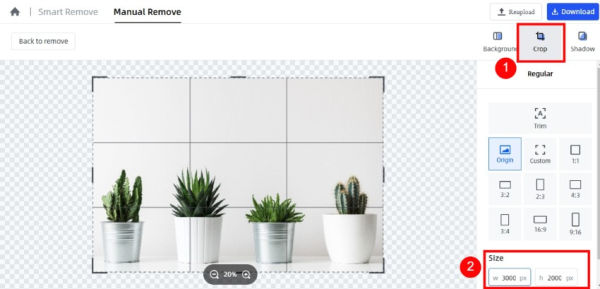
Step 4- Once you have resized the image, click "Download" at the top-right corner to save the image to your PC.
That's how quickly and effectively FocoClipping is to resize a background image.
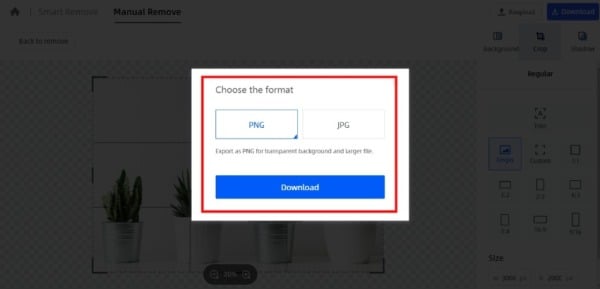
Part 2: Other 5 Background Image Resizer Recommendations
Like FocoClipping, there are several other background image resizers that you can use to change the size of a background. However, to avoid hours of research for you, here we got some of the best tools you can use to resize background images.
- ResizeImage
Price: Free
ResizeImage is one of the most popular online image resizers that many people use to compress their pictures. It has an easy-to-use interface, which means you'll be able to resize a background image with minimum effort. Apart from resizing, you can also perform other editing functions such as Crop, Rotate, Compress, etc.
Here's how you can resize a background image using ResizeImage.
Step 1 - Open ResizeImage on your web browsers and click the "Upload an Image" button.
Step 2- Then, enter the new dimensions that you want to use for the image. Alternatively, you can also select a particular area of the picture.
Step 3 - Finally, click"Download Image" to save the resized image to your PC.
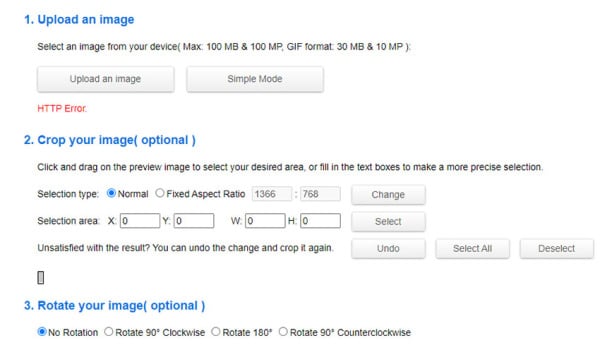
Pros:
- Supports different file formats
- Compress images to reduce their size
- Remove background from any image formats and save it in PNG format
Cons:
- You can only upload images whose sizes are less than 100 MB
- You'll often encounter unexpected errors while trying to upload an image
Price: Free
ReduceImages is another online image compressor that's designed to reduce the size of an image. The interface is quite intuitive, making it easier for everyone to resize images for a zoom background. After you have resized the image, you can save it in different formats including JPG, PNG, and GIF.
Here's how you can change the size of a background image using ReduceImages
Step 1- Go to reduceimages.com and upload the picture that you want to resize.
Step 2 - After the image is uploaded, type in the new "height" and "width". Then, use the drop-down menu to choose the export format.
Step 3 - Finally, click "Resize Image" to complete the process and save the picture on your computer.
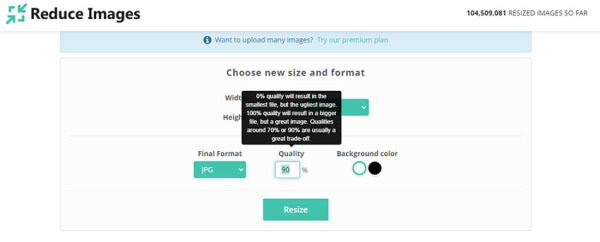
Pros:
- Compress images with different file formats
- Save pictures in different formats such as JPG, PNG, and GIF
- Change background image size for free
Cons:
- You can only compress pictures to a limited size
- The quality gets affected when you resize an image
Price: Free with some function required paid subscription
BeFunky is an online image editor that offers a wide variety of features to help users quickly resize background images. With Befunky, you can resize images by pixel, or dimensions or directly enter the scale percentage that you want to apply. After you've resized an image, you can directly download an HD version of the image right to your computer.
Here's how you can resize a background image using Befunky.
Step 1 - Go to Befunky.com and click "Open Computer" to upload the background image you want to resize.
Step 2 - Now, enter the new dimensions and click the "Right" icon to make the changes.
Step 3- Finally, click the "Save" button or press "Ctrl+S" to save the image to your computer.
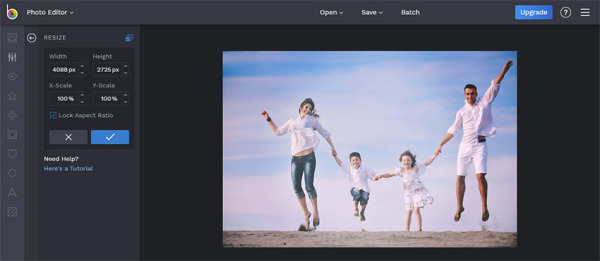
Pros:
- Resize images by percentage or pixel dimensions
- Changing the image size without compromising the quality
Cons:
- The free version of this tool has limited features
- Compared to other online image editors, BeFunky is a bit expensive
Price: Free
Img2GO is a lightweight online tool which only designed to resize pictures. It has a simple interface that'll make it way easier for users to resize the background image. You can upload pictures from your local storage or load them from any of your cloud storage platforms. The tool also supports a variety of file formats, which means you'll be able to download the resized image in any format you want.
Follow these steps to resize the background image using Img2Go.
Step 1 - Go to Img2Go and click the "Choose Files" button to upload an image. You can also upload an image by directly pasting the URL.
Step 2 - Then, use the drop-down menu to choose the wanted export format. Enter the new dimensions for the image and click "Start" to complete the process.
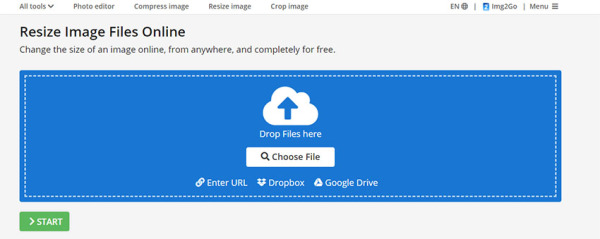
Pros:
- Supports different file formats such as PNG, GPS, GIF, JPG, etc.
- Upload pictures directly from your cloud storage accounts
Cons:
- Unlike other tools, the editing panel of this tool doesn't have any advanced features
Price: Free
As the name implies, Simple Image Resizer is a simple, but one of the most effective tools to resize an image. It's an ideal choice for users who simply want to make their pictures smaller. With a simple slider, you can adjust the percentage of the image size you want to reduce to
Here's how you resize background image size using Simple Image Resizer.
Step 1 - Open Simple Image Resizer on your web browser and click "Select Image" to choose a picture from your computer.
Step 2 - Now, drag the slider to choose the percentage by which you want to reduce the image size. Finally, click "Resize" to resize the image and save it directly to your computer.
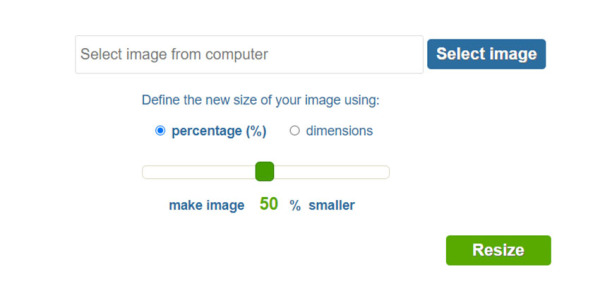
Pros:
- Reduce image size up to 90%
- Change image size by pixel dimensions
Cons:
- You can only upload images with sizes less than 100 MB
Part 3: Frequent Q&A about Background Image Resize
So, now you should know how to resize a background image. Let's address some of the most common questions people have regarding resizing an image.
- What is Image Resizing?
Resizing is a way to reduce/increase the size of an image to manipulate its dimensions for a specific project. When it comes to background images, resizing will help you adjust the size to meet the dimensions of the foreground.
- Will I Lose Quality While Resizing an Image?
The answer is Yes! You may lose the image quality while resizing a picture. However, if you use the right tool, you'll be able to preserve the image quality and change the dimensions at the same time.
- What Types of Images Can I Resize?
Different tools support different types of file formats. Before uploading an image, make sure to check what types of format it supports.
Conclusion
So, that is our list of some of the best background image resize solutions that you can use to resize the images of different backgrounds. Whether you want to increase or reduce the size of a background image, these tools can help you do the job and achieve the desired results easily.