There is a significant explanation of why, instead of white, transparent backgrounds are used. Since there are a trillion different white colors that change from site to site, making white background will imply that it will accurately match the website's background color wherever you upload your photo. It enables product photography to be completely smooth. It reduces the picture's file size, making loading speeds quicker. These are the benefits of Making white background transparent.
Part 1: Making White Background Transparent Through Fococlipping
You will have to spend your hard-earned money on expensive photography equipment to create this look, but good news for you. FocoClipping Background Editor helps you remove distracting backgrounds in the photography of your product, all in a matter of a few minutes! In other words, achieving bright white or translucent backgrounds is far easier than you think, going to make you look like a celebrity of eCommerce.
The Key Features of This Transparent Background Remover
Starting with a transparent white backdrop while you're catching your items on camera is always a brilliant idea. A translucent white background will make editing simpler and guarantee that the white balance is the spot. But Foco clipping Background Remover for Making White Background Transparent will allow you to achieve a more professional look even if you have a batch of product images with busy backgrounds.
- Free and completely Automatic.
- Provides the Stunning Quality.
- FocoClipping can integrate with your software workflow.
- Make Transparent Background with AI Technology.
How to Use FocoClipping Transparent Background Remover
It's time to step up your photography performance now that you understand the science behind why white and transparent background can help you a lot.
Step 1: To start, upload your picture to the FocoClipping photo editor. Make sure the image you chose has a white background.
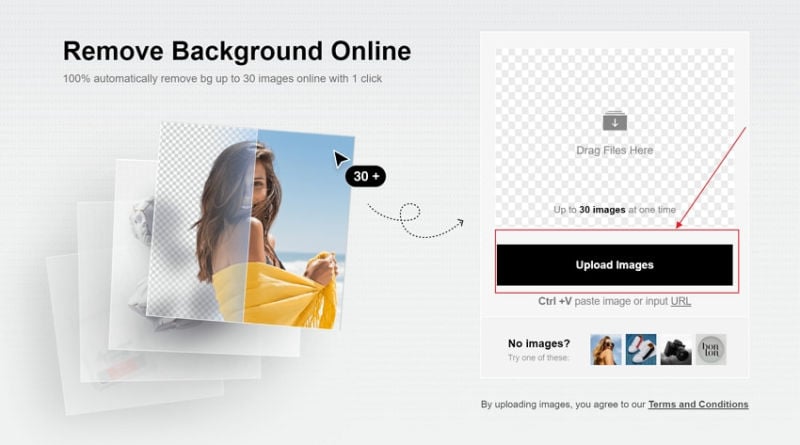
Step 2: Now the editor will automatically make white background transparent within seconds.
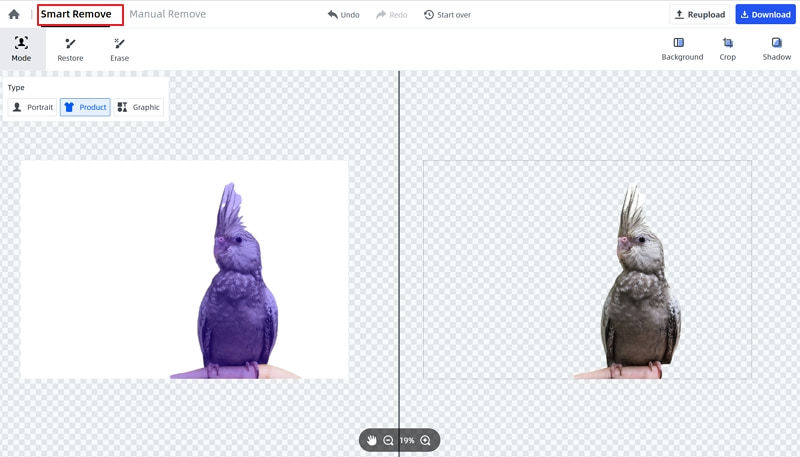
Step 3: Super easy right? Now click the "Download" button on the right corner of the editor, choose the format of the clipped image to be "PNG".
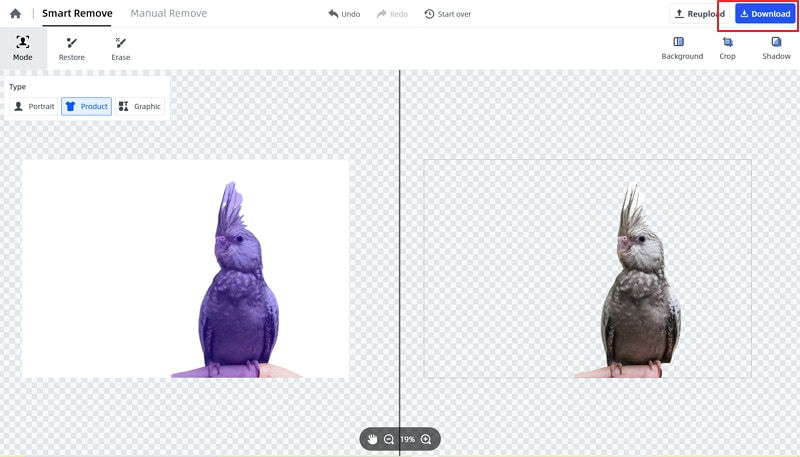
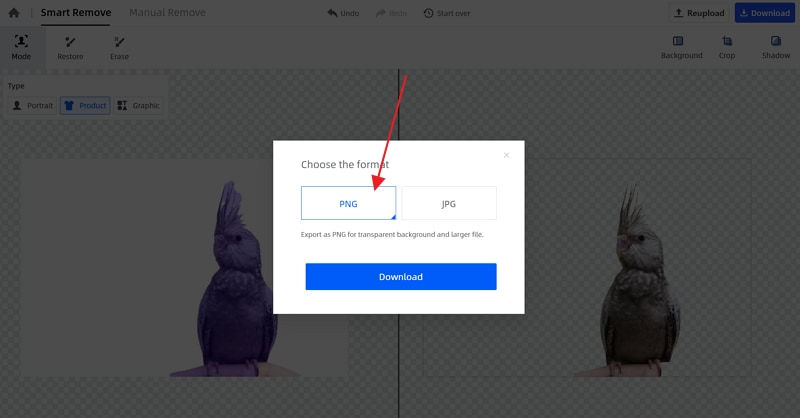
Part 2: Making White Background Transparent by Photoshop
Photoshop is on the list of ways to make the background transparent. Adobe Photoshop is a renowned application that is an excellent tool for pro users and is sufficiently robust to boost image quality or render the context of your preferred image file transparent. Because it is an advanced editing tool, you must also have high editing skills to use this program efficiently. It does not matter how badly Photoshop is to run, although it can be fun to use with a fair amount of effort.
Guide to Make White Background Transparent in Photoshop
Let's discover the steps in Photoshop to make a Transparent background.
Step 1: Start the program and import the image file from which you want the context to be transparent first. Now, on your keyboard, tap the 'W' key or pick the Fast Selection method on the left tool rack.
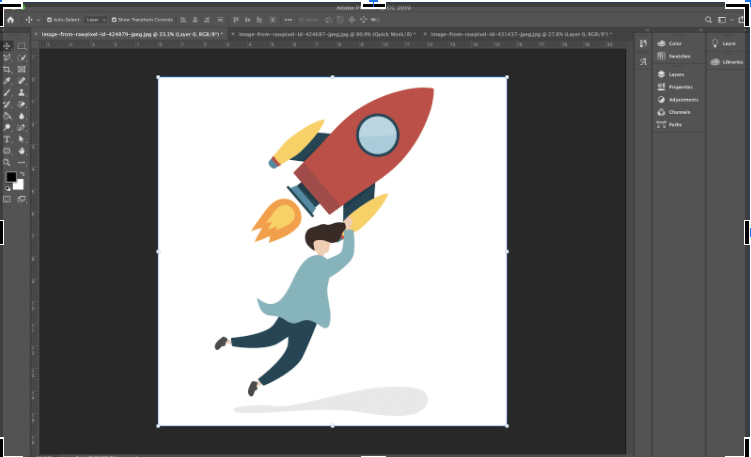
Step 2: You will see a + sign in the middle of a complete circle where the Quick Selection system has effectively equipped; tests the cursor. Now, start pointing out the region you want to eliminate from the image and make it very clear in the background.
Step 3: If you pick the undesirable area inadvertently or unintentionally, hold down the 'Alt' key on your keyboard and then start dragging your brush across space, you need to de-select.
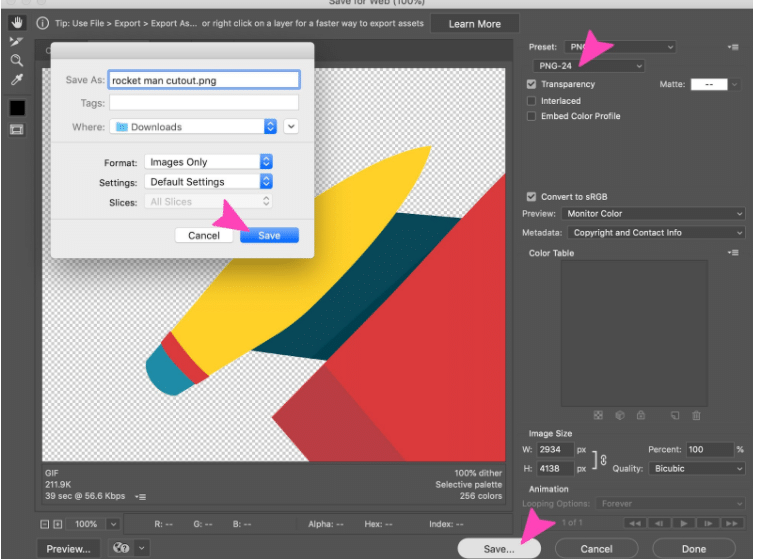
Step 4: Once you are done with the range you want to delete you need to reverse your selection using the following key combinations on your keyboard:' Shift + Control + I' to hold the giraffe in the picture and remove the remaining context. Next, click on the 'Refine Edge' button at the top, and then click on the drop-down icon next to the 'View' button below the 'View Mode' section to view the choices. Click on the 'On Layers' option.
Step 5: Select the "Smart Radius" alternative from the pop-up "Refine Edge" and set the range to make the subject details simpler and more convenient. After that, look under the segment 'Output' and pick the 'Decontaminate Colors' option to remove additional color fringes.
Step 6: Click on "Ok". You can now navigate to the main picture and find that your image's context has already been removed and that only your new layer is seen on the canvas.
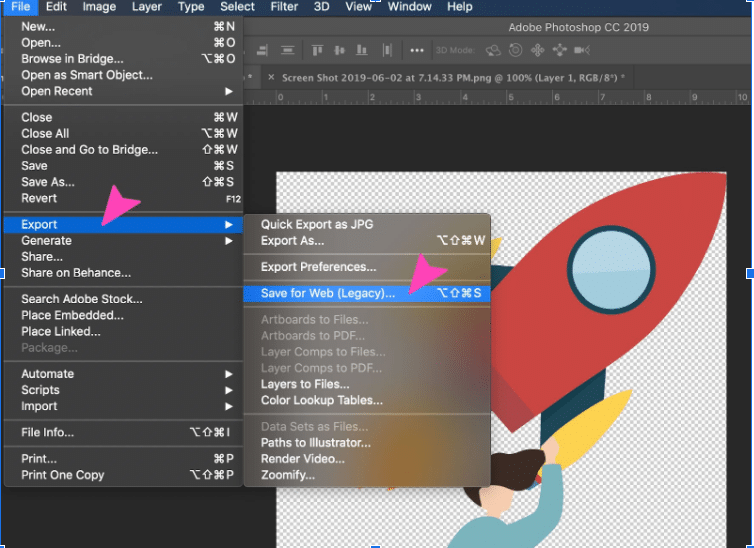
Step 7: Finally, you need to save your separated object image (transparent background). If you save it in other image formats, please note that, by default, the transparent background will transform into a white background. Only in a PNG file format can transparency be preserved. On your keyboard, click the 'Ctrl+S' button and then give your output file a name and pick the file format 'PNG.' Finally, press save and then check your actions. That's it, now all of you're done.
Part 3: Making White Background Transparent through Remove. bg [Mobile App]
Background Eraser is one of the better iOS software to render an icon visible in the background. The ranking of 4 + stars in the Apple Store makes the history clear through this app very straightforward. The goal function can be used to create an image background effectively and efficiently. The software is publicly available, and there are several significant changes to the new version.
Guide to Make White Background Transparent by Remove. bg
Step 1: Download and open the App Store Context Eraser app and install it.
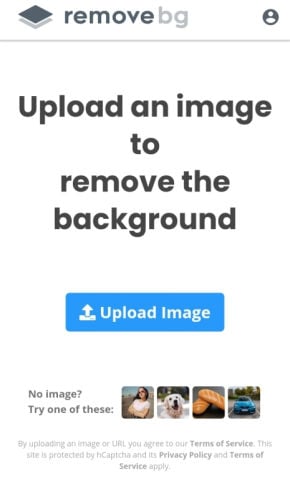
Step 2: Upload any picture of which you want to remove white background.
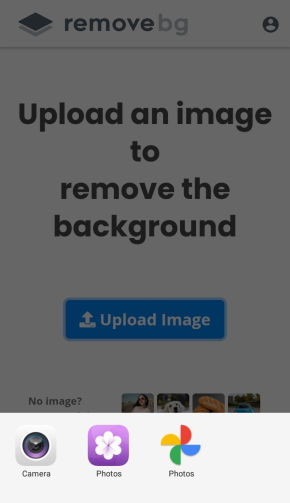
Step 3: Now, click on the image icon on the top left side of the page and find the image you want to cut from the background.
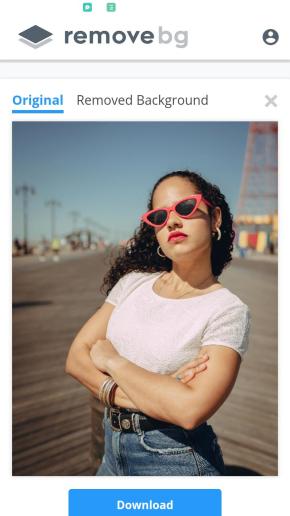
Next, after your desired picture has loaded on the canvas, press the Erase button at the bottom of the Tools screen.
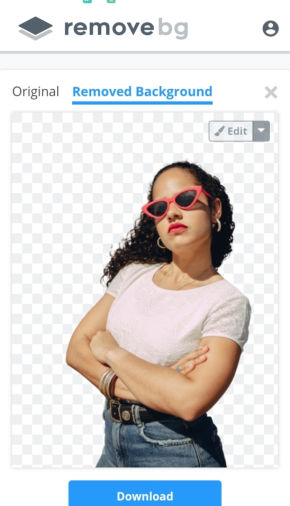
Step 4: Using the 'Goal Field' tool at the bottom to improve your pace and productivity can allow you to make the background transparent quickly. You can find a circle with two converging lines when you pick the previously described method. The point where the lines cross will help eliminate the context, namely, the intersection point.
Step 5: Once you are pleased with the outcome of the processed image, click the "done" button on the top right corner. On the next page, press the export button, which is available again in the top right corner. For your image stored, use the desired file format. To keep your processed picture transparency intact, please ensure that you choose PNG. Or else, if you choose another file format, it will be replaced by a white backdrop. Also, choose from either 'Tiny,'' Average,' and 'Max' to set the appropriate image quality.
Step 6: You need to touch the green "downward pointing arrow" button, already now. Confirm your action by pressing 'Yes' on the confirmation of the save activity pop-up message. You will inform you of the photo-saving progress, and that's it.
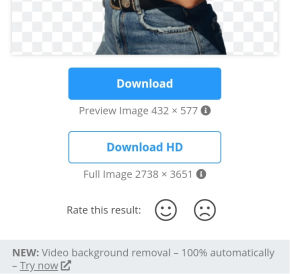
Conclusion:
We have listed some useful techniques that can enable you to Make white background transparent. Using FocoClipping, nevertheless, will prove to be the most helpful solution for you because it is incredibly simple to use and offers a lot of unique features. And its sleek interface is attractive indeed. So, start to make the background of your picture transparent.