Why would I want to make logo transparent anyway?
Are you someone who's looking for an app to make logo transparent using free tools/apps? If you are, you have come to the right place. There are multiple reasons why you would want to make your logo transparent. It could be anything from increasing the usability of your logo to printing it on your business merchandise. A transparent logo opens a bunch of new use cases for your business logo.
We will talk about 10 different mobile apps for Android as well as iOS users. But before we get into that, here is an online app to make logo transparent easily.
Part 1: The Most Recommended Free Logo Background Remover to Make Logo Transparent
We tried plenty of tools to make the background transparent and the easiest app to make logo transparent is FocoClipping. FocoClipping is a web-based tool that makes your logo transparent in one click using its powerful AI algorithm.
Foroclipping is a widely recommended tool that is primarily developed for removing background from all kinds of images - graphics, portraits, product images, and more. As mentioned earlier, this tool is powered by AI that enables it to make background transparent swiftly.
Besides this, this tool also has a bunch of other photo editing features like specific crop size, shadows, and much more!
Here are some of the top features of Fococlipping that make it a great tool to make a logo transparent.
Key Features of FocoClipping
- You can see the effects of any edits you make to your logo simultaneously.
- Use FocoClipping to enhance the visibility of your logo and increase its usability.
- FocoClipping has two features to make background features - Smart Remove and Manual Remove.
- Fococlipping can make the background of your logo transparent in just a few clicks.
- It also allows you to add a custom background and cast shadows to vitalize your logo if necessary.
Now that we know the features of FocoClipping, here's how to use FocoClipping to make logo transparent.
Step 1: Go to FocoClipping's website. Click on the "Upload Image" button. Upload the logo you want to edit.

Step 2: Your logo will directly open in the "Smart Remove" feature of FocoClipping. This is how the next screen looks like. As you can see, this tool has made the logo's background transparent.
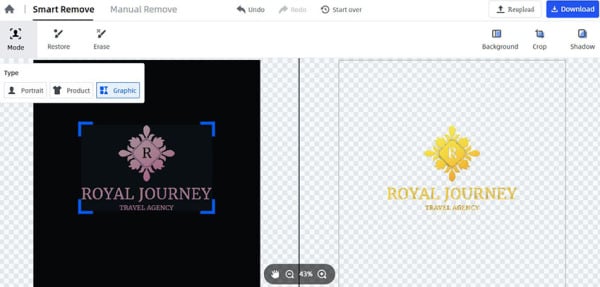
Step 3: You can now download the edited version of your logo by clicking on the "Download" button and choosing the PNG format.
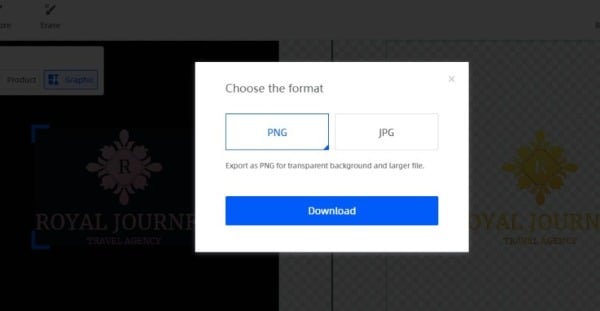
And that's it. Using FocoClipping, you don't have to download the tool. If you even know how to use the web, you can easily use it to make logo transparent.
Part 2: Best 10 Apps [Android & iPhone] to Make Logo Transparent
For the sake of transparency, we review the best 10 apps to make logo transparent both for Android and iOS devices. Let's get right into it.
Make logo transparent with apps for Android
1. Ultimate Photo Blender/Mixer
Ultimate Photo Blender/Mixer is an app to make the logo transparent and has a wide user base. With advanced effects and tools to edit images, it definitely makes the best make background transparent app out there.
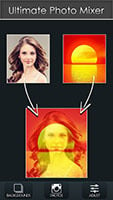
Pricing: FREE (Contains Ads & App Purchases)
Pros: user-friendly interface
VCons: Buggy features and late updates.
Here's how you can use this app to make your logo transparent.
Step 1: Open your logo in the app.
Step 2: Choose one of the backgrounds from a wide selection of available background templates.
Step 3: Adjust the blended image to suit your needs.
Step 4: Save your edited logo.
2. Remove. bg
Remove. bg is another app to make logo transparent. This app is particularly known for its quick ability to make the background of pictures transparent. Yeah, you heard that right. You don't have to do any of the manual work.
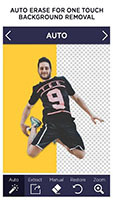
Price: Free (Contains Ads)
Pros: Quick & Accurate results
Cons: .jpg output images are not of great quality
How to use this app to make logo transparent?
Step 1: Open the app and upload your image.
Step 2: The app automatically identifies and removes background from your logo.
That's how simple it is to use this app to make logo transparent.
3. Automatic Background Changer
Automatic Background Changer is definitely one of the widely popular apps to make logos transparent. You can use this app to erase unnecessary details from the background of any image. The same feature of this app can al; so be used to make logo transparent as well.

Pricing: Free (Contains Ads)
Pro: Built-in backdrop template available.
Con: Slow processing of images.
Here's how you can use this app to make logo transparent.
Step 1: Open your logo in the Automatic Background Changer app.
Step 2: The app will automatically detect and remove the background from your logo and make it transparent.
Step 3: Download the edited logo and use it anywhere you wish.
4. PicMonkey
PicMonkey is one of the best apps out there to make your logo transparent. You can use this app to make logo transparent swiftly. Besides, this app also has a bunch of cool editing features you can use to vitalize your designs and pictures easily.
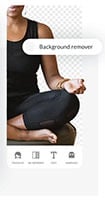
Pricing: Free (Contains in-app purchases)
Pro: Multiple overlay features.
Con: Contains ads.
Here's how you can use this photo editor to make your logo transparent.
Step 1: Open your image in the PicMonkey app.
Step 2: You can either choose to automatically remove the background of your logo or you can choose the "Cutout" feature to remove the unnecessary background details from your logo using the app.
5. Background Eraser: Magic Eraser & White Background
Background Eraser: Magic Eraser & White Background is another Android app to make logo transparent easily. Use it to easily cut out the unwanted details - background or not, from your images. Besides, it allows you to crop your logo image to ensure that you get the results post-editing.

Pricing: Free (Contains Ads)
Pro: Allows direct sharing on your social media accounts.
Con: Contains ads.
Here's how to use this:
Step 1: Download and install the app. When you launch it, you will notice the recent photos at the bottom of the screen.
Step 2: Choose the desired one and crop it if required.
Step 3: Tap the check icon at the top and you will direct to the next screen. Here, choose "AUTO" or "MANUAL" as per your requirements and remove the background of your logo.
Make logo transparent with apps for iPhone
1. Background Eraser
Background Eraser is another free app to make logo transparent. It is one of the most popular choices, especially for people looking for a photo background eraser-free tool. You can make the background transparent from any image using this app - automatically as well as manually.

Background Eraser Pricing: Free (Contains Ads)
Pro: Auto mode works great.
Con: Slow at times.
Here's how to use this app to make logo transparent.
Step 1: Upload your logo and choose one of the many background choices from the in-built library.
Step 2: Once you're done, just click "Save".
2. Adobe Photoshop Mix
Adobe Photoshop Mix is another popular app to make logo transparent. Adobe is known for its design software apps and Adobe Photoshop Mix definitely deserves a spot in our list of tools to make logo transparent.
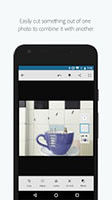
Pricing: Starting at $9.99
Pro: Can remove unwanted sections of your image swiftly.
Con: The app's user interface can be confusing for beginners.
Here's how to use the app to make logo transparent easily.
Step 1: Open your logo in the app and select the "Cutout" tool.
Step 2: Mark the areas you want to remove from your logo.
Step 3: You can now use the "Subtract" feature to do other minor edits to make the logo completely transparent using the app.
3. Snapseed
Developed by Google, Snapseed is an app to make logo transparent easily. This app has one of the simplest user interfaces we have ever seen and works great as well.
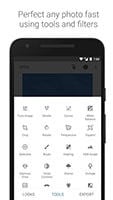
Pricing: Free (Premium version starts from $4.99)
Pro: Simple UI.
Con: Editing progress is lost if you don't save before exiting.
Follow these steps to use this app to make logo transparent.
Step 1: Click on the "+" sign to open your logo in Snapseed.
Step 2: Choose the "Dodge "Burn option and use it to remove the background of your logo make it transparent.
Step 3: Once you are done, save your transparent logo.
4. BeFunky
BeFunky is another app to make logo transparent for iOS users. It is quite popular in the community and can be easily used for another photo editing as well. Its advanced features make your edited images look professional and visually appealing.

Pricing: Free (Contains in-app purchases)
Pro: Has offline editing features.
Con: Few of the advanced editing features can be buggy.
Follow these simple steps to use this app to make logo transparent within a few minutes.
Step 1: Open your image in the BeFunky app. Use the "Overlay" feature to merge your logo's background with a background of your choice.
Step 2: Once you are done with your edits, save your changes. That's how easy it is to make logo transparent using the BeFunky app.
5. Magic Eraser Background Editor
Magic Eraser Background Editor is an iOS app that allows you to remove background and make your logo transparent in just a few clicks. Besides, this app also has advanced editing features to make sure that your edited photos look visually appealing and professional.

Pricing: Contains in-app purchases
Pro: Automatic precise background removal powered by AI.
Con: Some of the advanced editing features are not as accurate.
Here's how to use this app to make logo transparent.
Step 1: Open your image in the iOS app. Use the "Magic Wand" tool to clear the background of your logo and make it transparent.
Step 2: Save your image once you are satisfied with your edited results.
Part 3: Hot Tips for Making Logo Transparent
Though the above-mentioned app makes it a lot easier to make your logo transparent, there are many editing tips you can follow while using an app to make logo transparent. Here are a few of them.
- Use a copy of your original file: If you are trying out different apps to decide which one to choose to make your logo transparent, it is recommended to make a copy of your logo file and use it for these tests. This will make sure that your original file is safe.
- The "Crop" feature is more useful than you think: Cropping a logo not only reduces the size of the logo image you have to work with but also improves your editing accuracy when manually editing out your logo's background.
- Learn shortcuts: If you are in the photo editing industry for the long run, learning shortcuts can save you a lot of time. Besides, they can also come in handy when using software like Adobe Photoshop and Illustrator.
Conclusion
We hope that you found the right app to make logo transparent from this list. Most of the tools/apps mentioned in this list have their pros and cons. But among all the apps we tried, FocoClipping stands out because of many reasons.
It is powered by AI. So, you have to do little to no manual work. The tool is super precise and helps you easily make logo transparent. Visit the official website of the tool and see the editing results yourself.