How do I make a logo transparent in Canva?
Canva is a popular tool used for graphic design by users all across the world. If you are into graphic design and are still figuring out how to make a logo transparent in canva, or you want to find the best alternatives to Canva for different graphic design purposes. Then, you can find the answers to all your questions in this article.
Part 1: How to Make a Logo Transparent in Canva
Canva is a tool that can be used for a range of simple design tasks. It is much simpler than Adobe Photoshop and comes with a variety of templates that can be used for a wide range of applications.
It offers lots of amazing features, and the ability to remove the background of images is a notable one. This feature helps you to make a logo transparent on Canvaeffectively. Making a transparent image has become easy with the help of Canva.
We have a complete tutorial on how to make a transparent logo in Canva below in a few easy steps. Let us take a look at these steps.
Tutorial to Make a Logo Transparent in Canva
Step 1: You will need to have a Canva Pro plan in your account to make the logo transparent in Canva. Check out their pricing plans and go for a Canva Pro plan according to your needs.
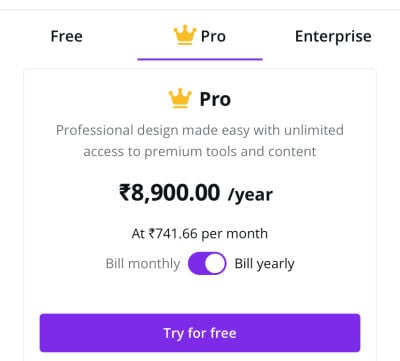
Step 2: When you have a Canva Pro account, launch the tool on your system and then upload the desired image or logo to Canva.
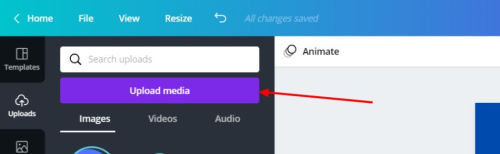
Step 3: After the uploading is completed, the image or logo will appear on the Canva board. You will see a toolbar on the top of the screen with different options like "Effects", "Filter", "Adjust", "Crop" etc. All you need to do is click "Effects."
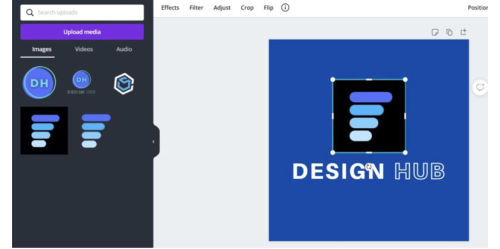
Step 4: After clicking "Effects", you will see an option called "Background Remover" on the left-hand side panel of your screen. Canva will make the logo transparent automatically when you click this. This is done by the built-in AI of Canva.
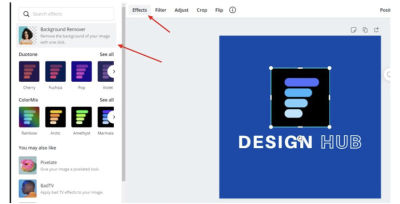
After clicking"Background Remover", you will have to wait a few seconds for Canva to process your transparent logo.
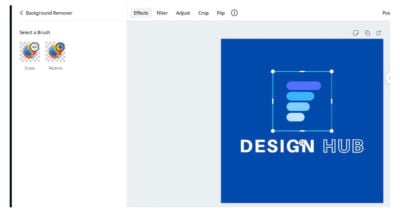
Step 5: After the transparent logo is processed by Canva, simply click the "Download" option on the top right of the screen. Make sure you check the box for "Transparent Background" and choose the.png image type option, which appears just above this as the format of the image. Then, click "Download".
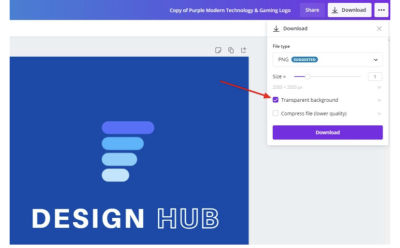
Now your transparent logo or image is ready to be used on your system. This is how easy it is.
Helpful Tips When Using Canva to Make a Logo Transparent
Along with how to make a logo transparent in Canva we have also listed 3 important tips when using Canva background remover to make a logo or image transparent.
- The background removal feature also works on other images like products or portraits, and you can use the same method to remove the background of any other preferred images. If you don't have your own photo, you can use Canva's own library of photos as well.
- Canva also offers a feature that allows you to effectively change the transparency of an object in a picture. This can be done to images of all kinds, including logos. You can select the elements to make the preferred changes.
- The PNG image format is the only format that supports transparent backgrounds. Make sure you choose this format on Canva when downloading your image or transparent logo to your system.
Part 2: How to Make a Logo Transparent Without Canva
Now that you know how to make a transparent logo in Canva, it is important for you to know how to do it without the help of Canva as well. In case you are having trouble with Canva or don't like it, there are lots of alternatives that work efficiently as well. FocoClipping is one of the most efficient tools to make an image or logo's background transparent without Canva.
FocoClipping is incredibly fast, easy to use, and makes transparent logos and images automatically. With this alternative, you can make a logo transparent effortlessly without Canva. FocoClipping is being widely used across the globe, primarily for its efficiency, ease of use, and affordable price.
Key Features of Using FocoClipping to Make a Logo Transparent
- High-quality exported images as the retention of the quality of images.
- Smart background removal feature that automatically detects the objects or people in a picture.
- The manual removal feature allows users to remove specific parts of an image or logo.
- 3 seconds to generate results of removing logo background.
- Bulk image Remover to make logo transparent in batches.
Guide to Make a Logo Transparent by FocoClipping
Let's now learn how to use FocoCipping to successfully create transparent logos.
Step 1: Go to the FocoClipping website. You can find an option to "Upload Image" Click this to upload the image you want to make transparent.

Step 2: Then, it will automatically remove the background with its highly efficient AI technology. After the transparent logo image is ready, you will be able to download the image.
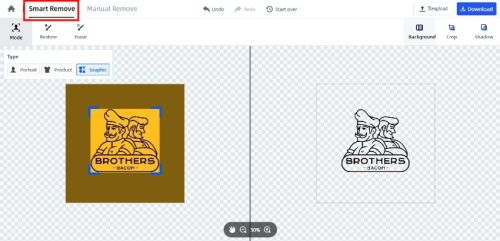
Step 3: At last, simply click "Download" and make sure you are downloading the PNG format.
Now you've got your transparent logo image ready to use, and you don't have to figure out how to make a logo transparent on Canva.
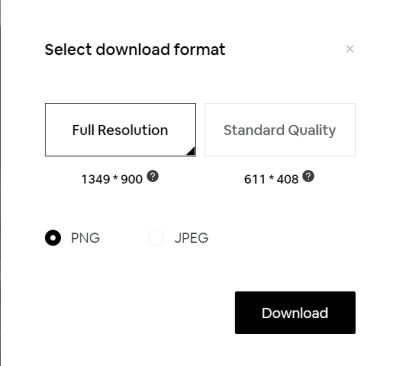
Part 3: FAQ about making a logo transparent in Canva
- How can I make a logo transparent for free?
If you are looking to remove the background of a logo for free, Photoshop and FocoClipping can both be good options.
- Can I remove the white background of the logo?
You definitely can! With FocoClipping, you can easily remove the background of any logo, no matter what color the background is.
- Can a transparent background image be downloaded in JPEG format?
No, you can't download a transparent background image in JPEG format. PNG is the only format that supports transparent background images.
- How to make the background transparent with Canva?
The steps listed in this article above can help you to get a better understanding of how to remove the background with the help of Canva.
- How can I make a logo transparent online?
FocoClipping is an amazing tool for making a logo transparent online. It is easy to use and very efficient.
Conclusion
When it comes to how to make a logo transparent on Canva, we hope this article can help you get a complete understanding of this topic. Not only with steps on Canva, but we have also included an excellent alternative to Canva, FocoClipping. With a very powerful AI that automatically removes the background of logos, it makes logos transparent with equal efficiency with Canva! Try FotoClipping today! It can help you with all your future design adventures!