I want to make my logo background transparent but I don't know how to do it. Can anyone help me with this? How to do it?
Creating a logo is important for any business. Most importantly, you need a logo with transparent background so that you can use it everywhere. A good logo can make your business good recognition and move forward. A logo is the best way to trademark your company or business, so you need a transparent logo for your business without any 2nd thoughts. If the background has a different color then anything can look bad if the logo is used on it. So making the logo background transparent is important. If you are asking, how do I make a logo transparent? The simple answer is, yes it's possible to make your logo transparent and there are many easy ways to do it. In this article, we have gathered 8 different ways to make a logo background transparent in no time. These tools will help you to make any logo into a transparent one.
- Part 1. Make Logo Background Transparent by FocoClipping [Fast & Free]
- Part 2. Make Logo Background Transparent by Lunapic
- Part 3. Make Logo Background Transparent with Illustrator
- Part 4. Make Logo Background Transparent by Fotophire
- Part 5. Another 4 Helpful Mobile Apps to Make Logo Background Transparent
Part 1: Make Logo Background Transparent by FocoClipping [Fast & Free]
If you want to make logo background transparent then the best way to do it is by using a web-based free online tool named FocoClipping. It's such an amazing photo editing tool that provides background removal options both automatically and manually. It works with an advanced AI algorithm system that adopts every time you use a new photo and solves more technical background removal issues with ease. FocoClipping offers various editing options after background removal, to make your photos look good and more professional. So it can be a great choice for you if you want to make your logo transparent.
Key Features of Fococlipping:
- It can remove background from your logo and make it transparent in a single click with an advanced AI algorithm.
- It can detect multiple objects in a logo automatically without your command.
- It's expert in separating details in your logo while making it transparent, even the slightest details matter.
- You can enhance your image after removing the background by using filters and background color pre-sets.
- The manual editing mode will allow you to remove background and edit more complex images by yourself.
Guide to Make Logo Background Transparent by FocoClipping
Step 1: First you need to visit the FocoClippingwebsite from your computer browser. Now you need to click on the "Upload Image" button to browse and select the logo image from your computer file manager that needs background removal. After selecting the image, click on the "OK" button and it will be imported into the system.
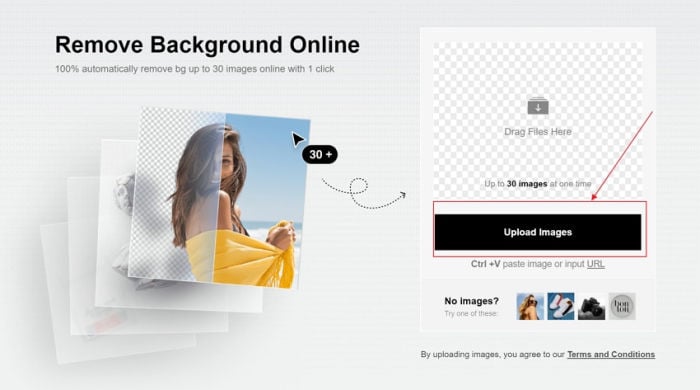
Step 2:Next, you'll see that the smart AI system of Fococlipping will automatically remove background parts of the image just like below. This is a very precise and advanced background removal process without you doing anything at all. So just sit tight and let Fococlipping AI do its thing for you.
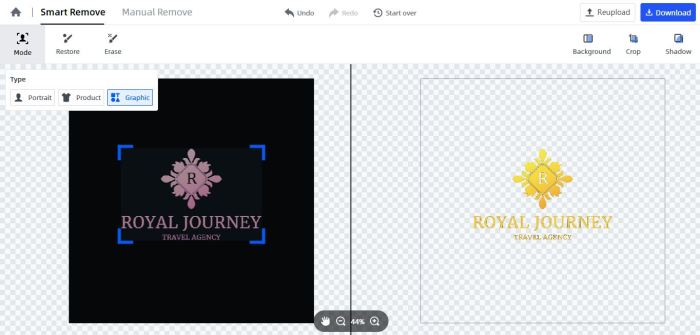
Step 3:Finally you just need to click on the "Download" button so that you can download the logo image into your computer storage. In this stage, you can also select "PNG" or "JPG" as the output format of the logo image when you click on the download button. Just choose the desired file format and the logo will be downloaded.
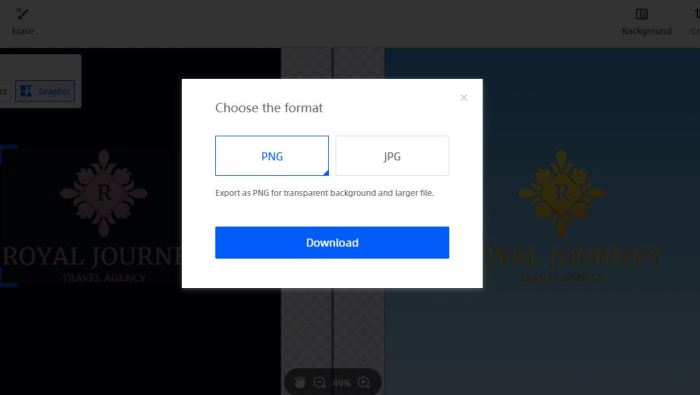
Part 2: Make Logo Background Transparent by Lunapic
If you are asking how I make my logo transparent, then another way for you is by using Lunapic. It's another helpful photo editor online that can be used to make logo background transparent. It has some interesting features and advanced options to edit your photos and remove their backgrounds with a special background removal effect. There is not too much that needs to be done when you want to remove background from an image. You can follow the below guide to remove background from your logo.
Step-by-step Guide to Make Logo Background Transparent by Lunapic:
Step 1:First you need to visit Lunapic's official websiteand click on the "Quick Upload" option from the homepage of the website. Or you can directly click on the "Upload" button to upload a photo.
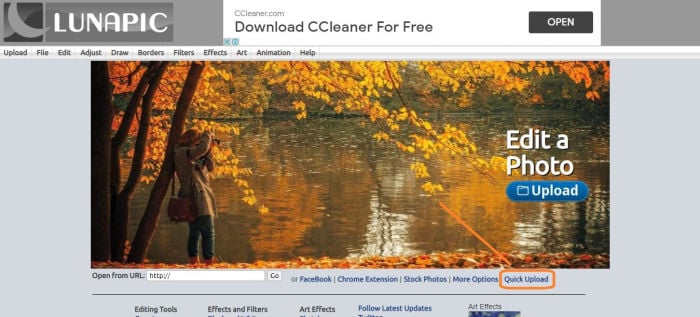
Step 2:Then you'll be navigated to a new page that says "Quick Upload". Click on the "Choose File" button and browse the logo image from your computer. Select the image and click "Open". So the image gets uploaded into the system of Lunapic.
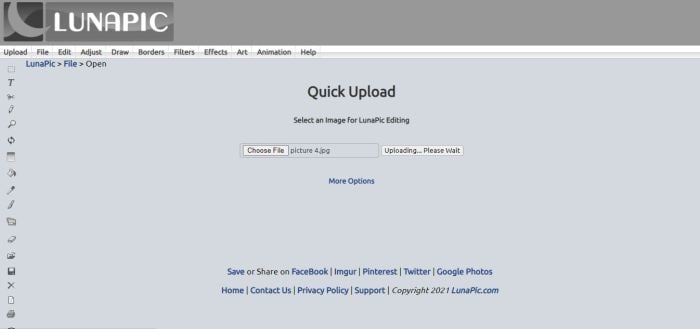
Step 3: Next you need to click on the "Edit" option from the top menu bar. You'll find a list of options from where you'll find the "Transparent Background" option; Click on that option. You'll get the option opened on the webpage. Now just click on the portion of the image that you want to remove from the background and the background will become transparent immediately after loading the page again.
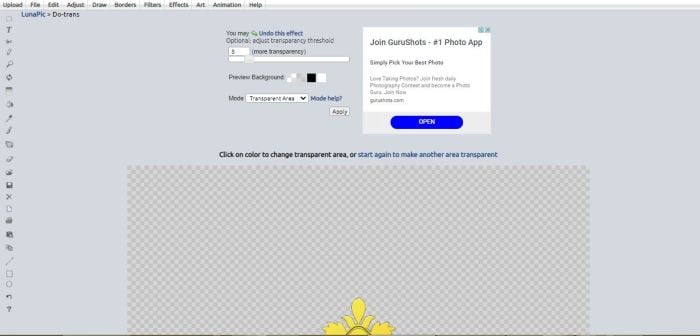
Step 4: Finally when the background is transparent enough, you need to click on the "Save Image" icon from the left side menu bar of the webpage. Then you'll get an interface like below where you'll get a bunch of options to save the transparent image into your computer.
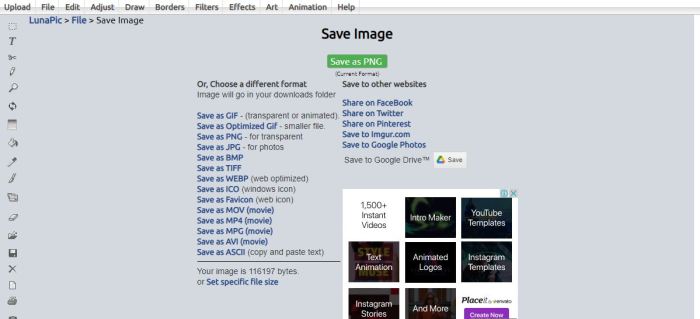
Part 3: Make Logo Background Transparent in Illustrator
Illustrator can be a great way to make your logo transparent. Adobe Illustrator is a world-renowned app that is used by professionals all over the world. If you are a newbie then illustrator can be a little bit difficult for you to handle. But worry not, you can follow the below guideline to make your logo transparent by using illustrator.
Guide to Making Logo Background Transparent by Illustrator:
Step 1: First you need to click on the "Create new" option on the main menu to start a new file. Alternatively, open an existing file to edit in transparent background. Just drag and drop the logo image file onto the program window or use the "File" option and then select "Open".
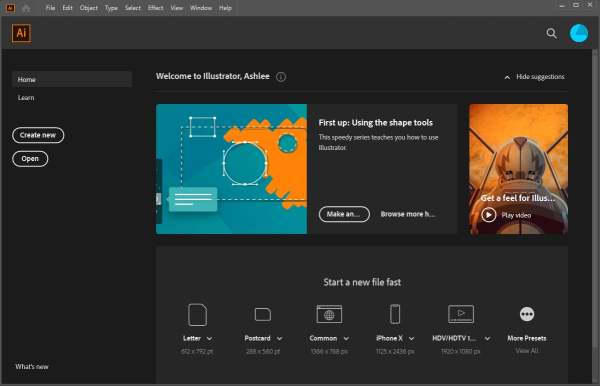
Step 2: Next you need to enable the transparency grid for removing the default white artboard. Go to the "View" tab at then select "Show Transparency Grid". You will see that the background appears as a white and gray grid.
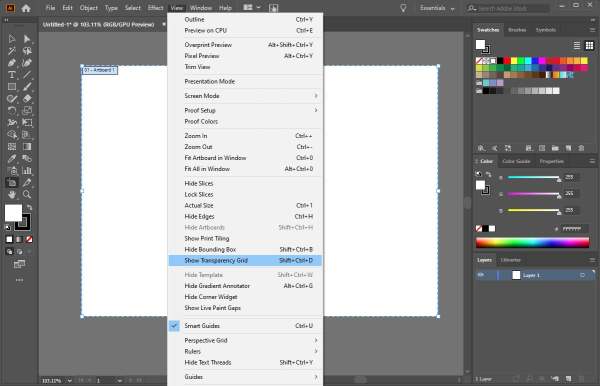
Step 3: Now you can either create a design or you'll find your existing logo as a transparent image file.
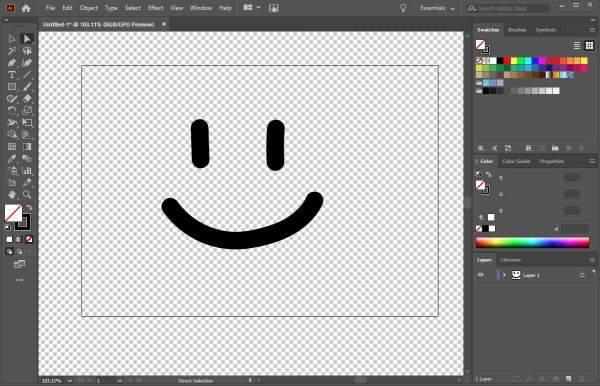
Step 4: Finally click on the "File" option from the menu bar and select "Export As". So that you can save the logo image with an appropriate file type so the transparency stays in the final image.
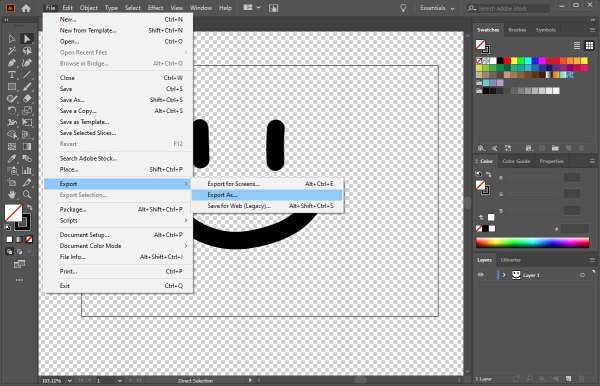
Part 4: Make Logo Background Transparent by Fotophire
Fotophire is another excellent way to make your logo background transparent. Fotophire is another powerful photo editing tool developed by Wondershare. As you may have seen or used many other products from Wonderware, so Fotophire can be trusted as a decent-level photo editing tool. You can use this tool to make your logo background transparent in a few easy steps.
Guide to Make Logo Background Transparent by Fotophire:
Step 1: First you need to download and install the program on your computer. Then launch the program and you'll get the home window. Select the "Photo Cutter" option to proceed.
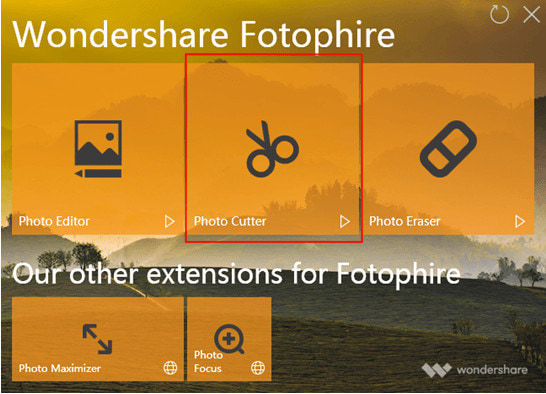
Step 2:Next click on the "Open" option to browse and import the logo image into the program.
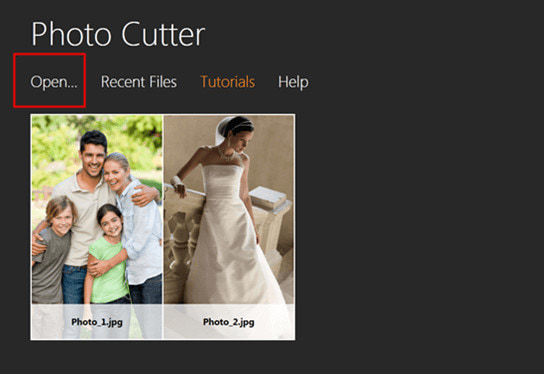
Step 3: Now the main process begins. You need to select the "Paint Areas to Remove" tool from the right side of the interface under the "CUT-OUT" tab. Then mark the background area that needs to get transparent by using this tool. You can just mark rough lines and leave the rest to the software.
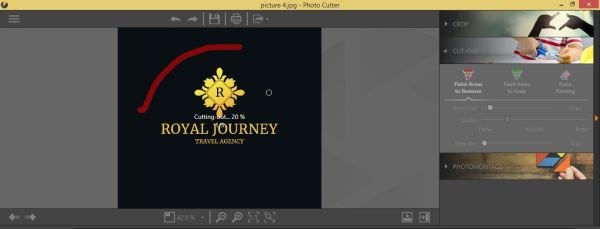
You can use the "Paint Areas to Keep" option to correct the parts that got removed accidentally. If needed, you need to draw the lines roughly on the parts that you don't want to make transparent.
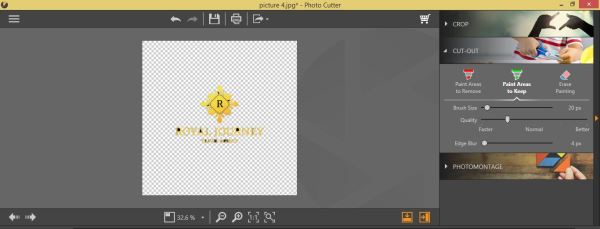
Also, you can use the "Erase Painting" tool under the same section if you accidentally made any part transparent or kept the part that you didn't want.
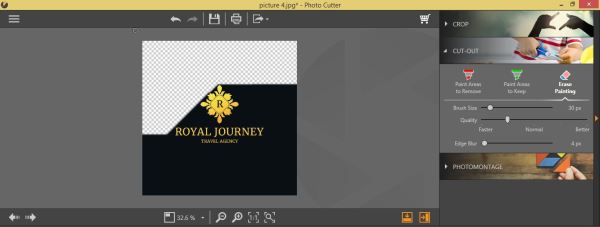
Step 4:Finally when all things are done, you can save the image by clicking on the "Save" icon.

Part 5: Another 4 Helpful Mobile Apps to Make Logo Background Transparent
If you are willing to learn how to make a logo transparent on iPhone or Android device, then this part will help you. In this part, you'll learn about other 4 helpful mobile apps to make logo backgrounds transparent. These apps may look simple but they are really helpful in many different ways. As long as they get the job done and do better than other apps, we think they still count.
Apowersoft is a great mobile app to make logo backgrounds transparent. It has many useful features that can help you do many other things besides making logo background transparent. It works with both iOS 9.1 or later and Android 4.1 and higher running devices. A monthly subscription fee of 59.95$.
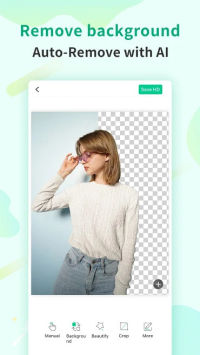
Pros:
- This app runs with an automated process.
- It provides an accurate cut out of the subject instantly.
- It maintains the original quality of a photo.
Cons:
- Sometimes it takes time to process a photo.
- The app may crash while work ongoing.
Remove BG is another app to make your logo transparent easily. It has advanced functionality almost similar to FocoClipping so you must try using it on your phone to get the idea. This app is really filled with many useful features. It's compatible with Android 4.4 and higher versions. It's free to use but the pro version requires a monthly subscription fee starting from 9$ to 389$.
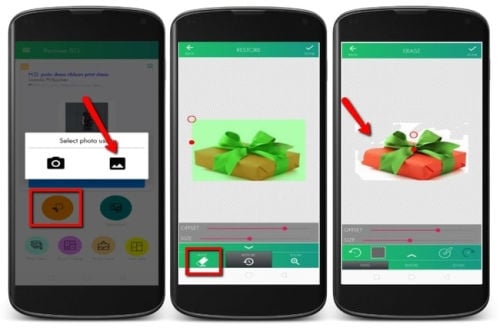
Pros:
- It can remove background from images in a few seconds.
- It can instantly recognize the subject in a photo.
- Easy to handle.
Cons:
- Monthly subscription fee.
- Too complicated images cannot be fixed.
If you don't know how to make logos transparent on iPhone, then Background Eraser and Remover can help you out. It's a great iOS 10 or later supported app that can do many other things besides removing background from a photo or logo. It's free to use but offers in-app purchases.
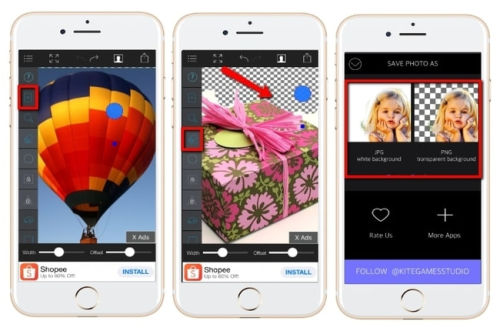
Pros:
- It has advanced erasing features.
- It can undo-redo a task at any time.
- It can save images in various formats.
Cons:
- App performance may lag sometimes.
- There are bugs in the app which cause problems.
Magic Eraser I another iOS app that can make logo or image background transparent. It can easily cut out the subject from the background of an image and create a fully transparent photo. It offers two eraser tools which are the Magic wand that can delete similar colors automatically and the Eraser tool that you can use manually. It's free to use but offers in-app purchases.
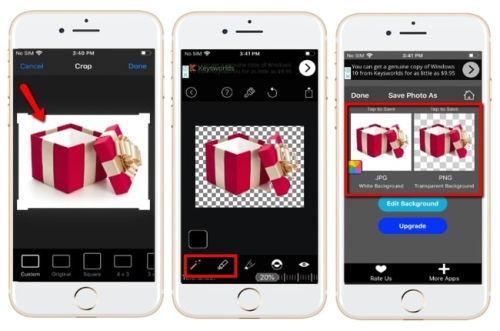
Pros:
- It can remove background automatically.
- It has manual selection tools.
- Precise cut system when separating the subject from background.
Cons:
- It doesn't have too many photo editing features.
- The app can crash sometimes while used.
Conclusion:
There are many ways available to make a logo background transparent, but you need to use the ones that work for you. With the help of the guidelines and ways provided in this article, you'll become an expert in removing background from logos or other images. You can try any of the ways that are mentioned and detailed here, but the best one will always be FocoClipping. It's the easiest web-based tool that you can use for making your logo transparent and it's more advanced compared to other options.