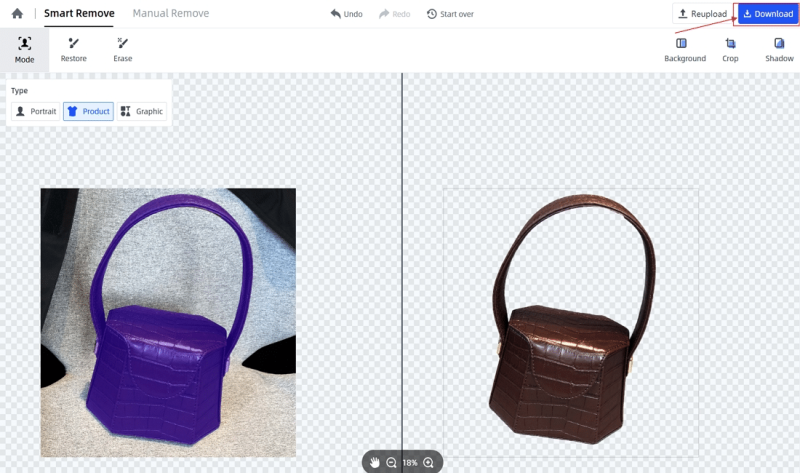Will you take a lot of time and attention to remove background from images with traditional desktop tools? Are you troubled by the complex skill requirements of professional photo editing tools? No worry now! The following guide will show you how to remove background automatically online with a single click.
Step 1: Upload the image
Navigate to FocoClipping’s official site, click the “Upload Image” button, and choose your wanted photos to cut out.
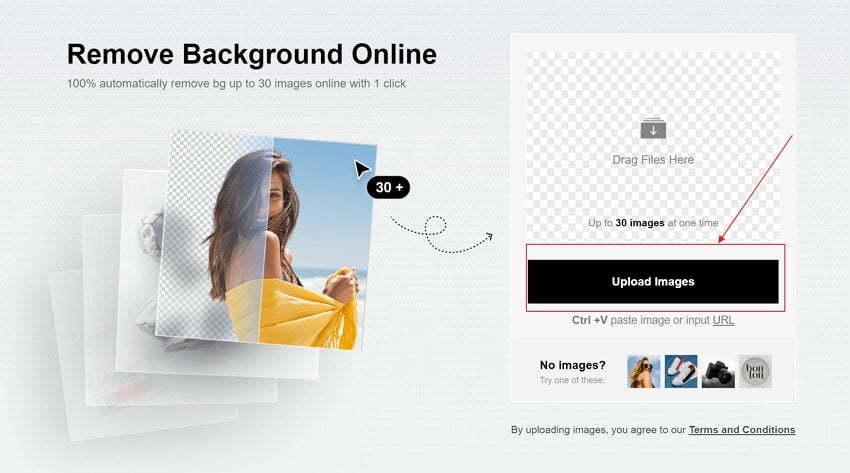
Step 2: Automatically remove background
After finish uploading, FocoClipping’s smart Ai algorithm will begin to work. By identifying your uploaded images to a certain type(product, portrait, or graphic), FocoClipping will help you automatically cut out the image backgrounds into transparent backgrounds with no hassles.
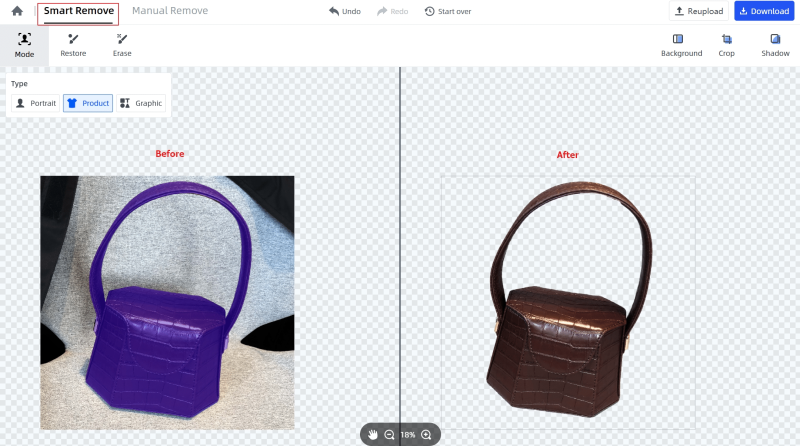
Tips: When you are removing background from a picture, sometimes it’ll accidentally cut out parts that you want to keep, in this case, you could use the “Restore” tool to fill in the missing areas(edge of the foreground) which are wrongly clipped by AI editor. Likewise, for parts that you want to remove but weren’t removed during the “Smart Remove” process, you can use the “Erase” tool to remove the unwanted part.
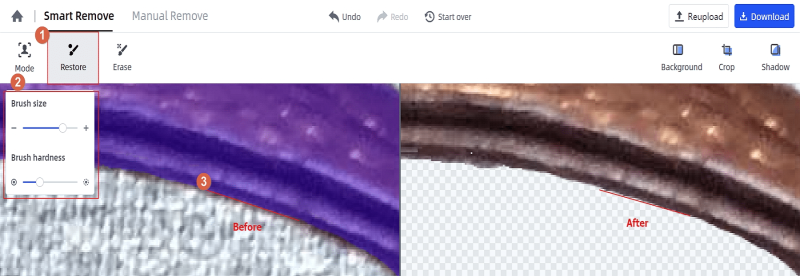
Step 3: Download
Then you could check the “before” and “after” effects on FocoClipping’s editor interface for your clipped photos, if you are satisfied with the cutout image, then you could directly click “Download” to finish the whole process of removing background automatically online. So easy right?