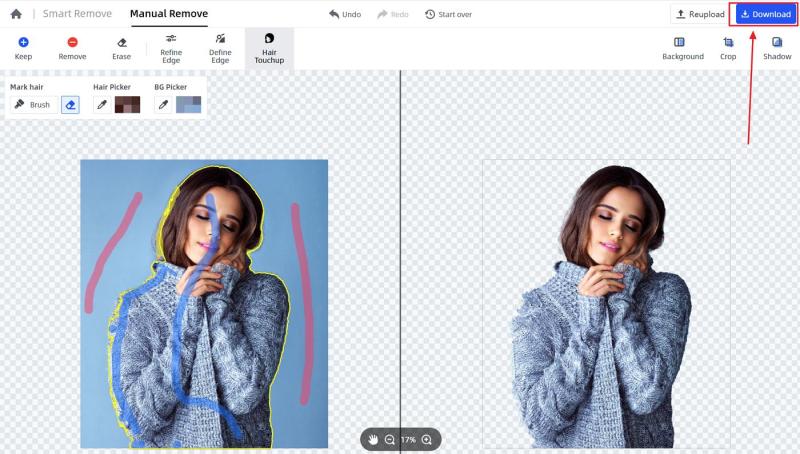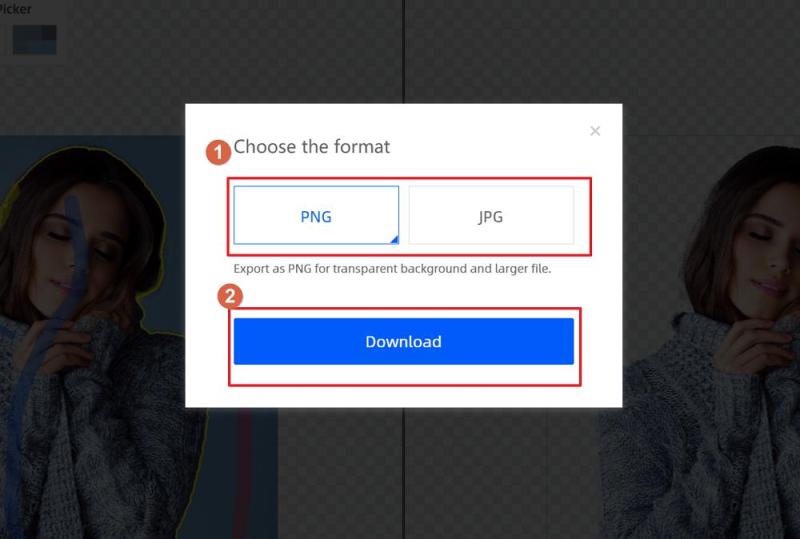When removing the image background of a portrait shot or selfie, it is important to have a good command of handling hair details. FocoClipping Handle every challenging detail even to the hair tip. Follow the below guide to learn how to touch up the hair details by FocoClipping.
Step 1: Upload image
Navigate to the official site of FocoClipping, click “Upload image” to select a portrait image.

Step 2: Choose “Manual Remove”
The powerful AI tool of FocoClipping will begin to clear the portrait background automatically once the image is uploaded to the editor interface. Forget about it, now choose to click“Manual Remove”, Mark the area wanted to keep by blue mark tool and mark the background area by red mark tool. Then wait seconds for the AI tool to erase the portrait background and generate the clipped image. The whole process just takes several seconds.
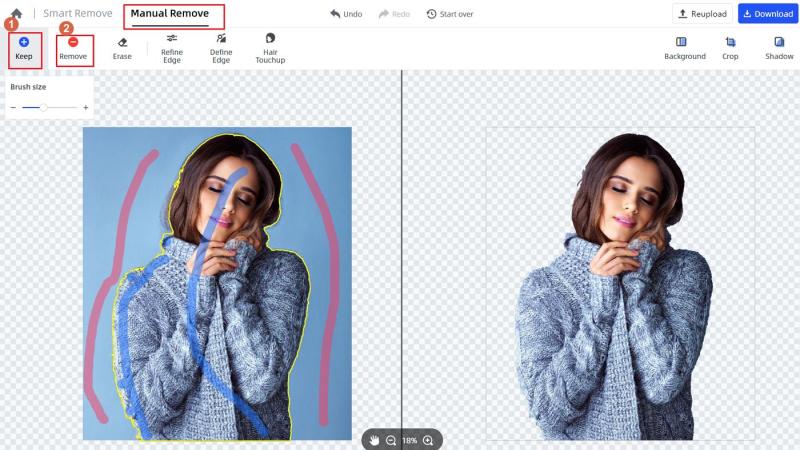
Step 3: Click “Hair Touchup”
Now if there are still some hair residues that need to modify, click” Hair Touchup”. First, use the brush(yellow color) to highlight the edge of the hair, then click the “Hair Picker” to pick up the color of the surrounded hair, next click the” BG Picker” to pick up the background color around the hair. Finally, wait for the AI tool of FocoClipping to work on generating the outcome of the above handling.
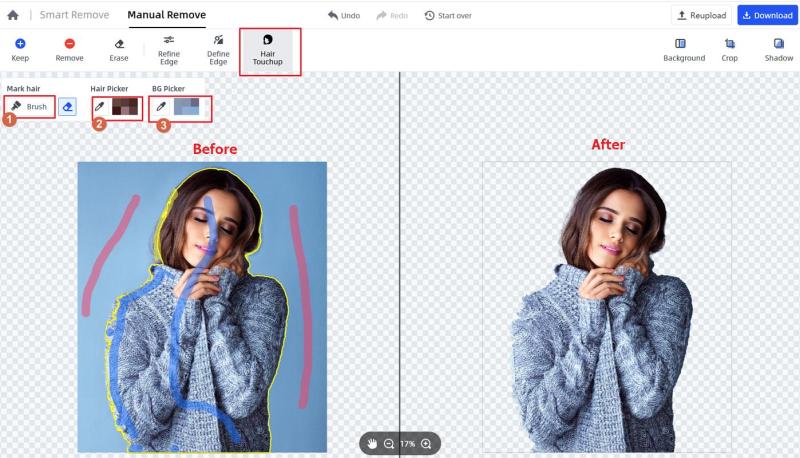
Tips:If you are accidentally mark too much boundary by the yellow hair brush, use the “Eraser” tool beside “Brush” to remove the extra yellow marking.
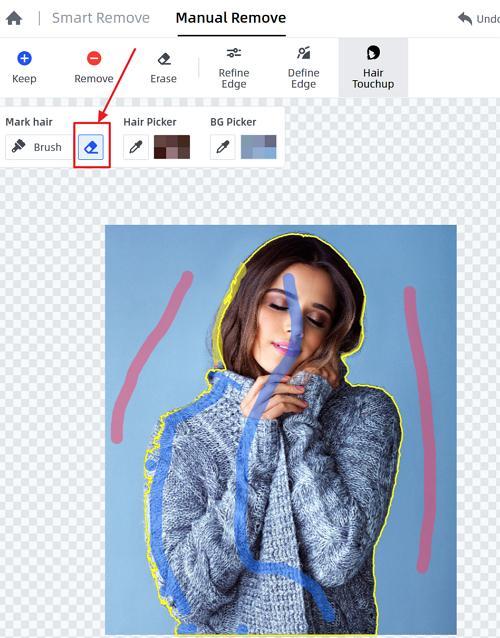
Step 4: Download the clipped image
Finally check whether this portrait shot need further modification, if the clipped image is well to finish. Just click the” Download” button on the top right side of the interface to download this clipped image to your local file. The program will ask you to choose the format of clipped image, you could choose the PNG( for transparent background) or JPG( for smaller file size and white background ) format .