I want to remove background from a few images that have. This is really important for me and I want a clean job. So can anyone suggest to me any good way to remove background from my images online?
Removing background from images is not a new thing anymore. There are many reasons why people want to remove background from an image. Many businesses remove background from product images so that the product image looks more professional. So professionally or personally, if you need to remove background online successfully, then you need a good online tool. If you are confused about this issue, then you have come to the right place to solve your problem in no time. In this article, we have provided 3 different helpful tips for you to easily remove background from images online. You can follow the step-by-step guideline from here and you'll know which way is suitable for you. So let's dig into the details!
Part 1: How to Remove Background from image Free with Fococlipping [Highly Recommend]
FocoClipping is basically the best free online background removal tool that will give you all in one solution to remove picture background online. This amazing tool is based on a smart AI algorithm. With the help of this smart AI algorithm, it can automatically split the subject and background with only one click. It focuses on removing background of portrait, product, and graphic by using an automated system. In case if you have a complex image that has much more details, you can use the manual background removal mode. This model has a blue mark to keep, and a red mark to remove; any object or part of the image then the powerful AI algorithm can automatically remove any unwanted objects from the image. There are much more new features and advanced functions coming in the future in this online tool.
Key features
- Remove background of an image with smart AI technology.
- Contain multi people identification system in an image.
- Separate smaller details of an image, even hair as well.
- Keep the edge details of every picture so no unwanted part is left after removing the background.
- Allow users to enhance images with built-in filters.
Tutorial to Remove Picture Background Free by Fococlipping:
Step 1: First you need to visit the FocoClipping website from your computer browser and you'll find an interface like below. You'll definitely get hooked on the cool and interesting interface of FocoClipping.
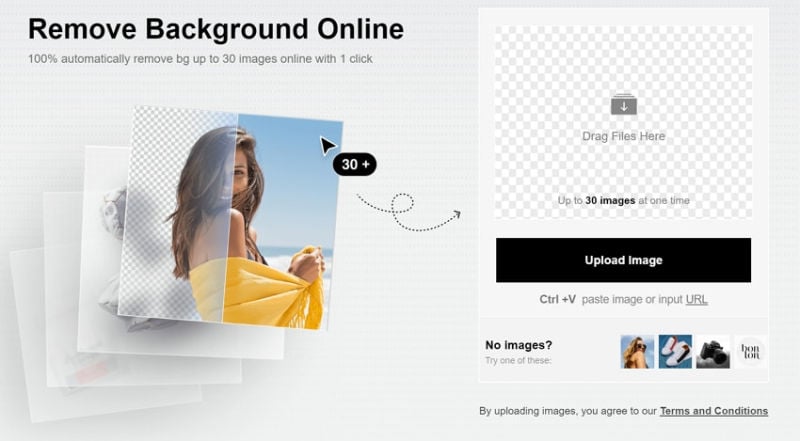
Step 2: Next you need to click on the "Upload Image" button that will open your file manager to browse and select the desired image. After selecting the image, it will be automatically uploaded to the system.
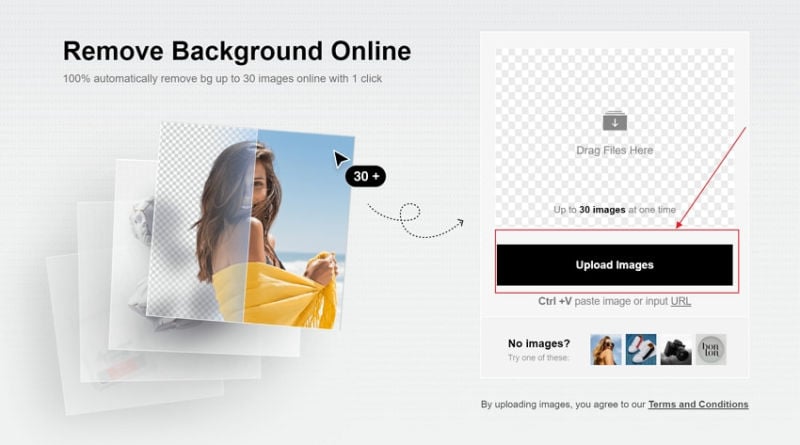
Step 3:After that you'll get to an interface like below, where you'll find a preview of both the original and automatic background removed version of the image. This automatic background removal was done by the smart AI system of FocoClipping.
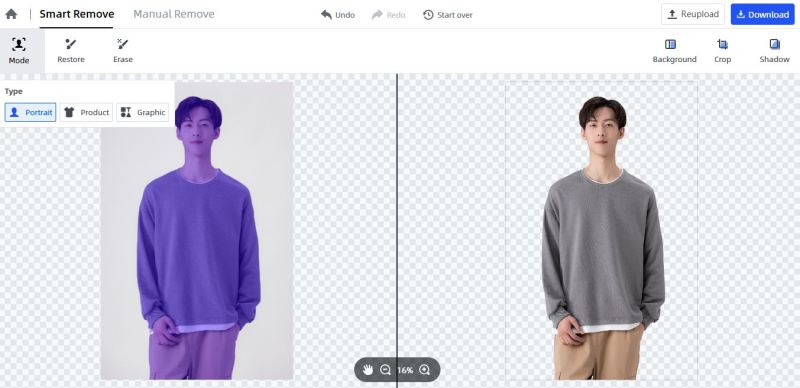
Step 4: Now you can check if the image needs any manual editing or not. If needed, then you can use the "Manual Mode" tab to go to the manual editing process. Use the Keep, Remove, Erase, Refine Edge, Define Edge, Hair Touchup, etc. tools to precisely edit the image into its final version. You can also add a background, crop the image or add a shadow into it from the options available in the system.
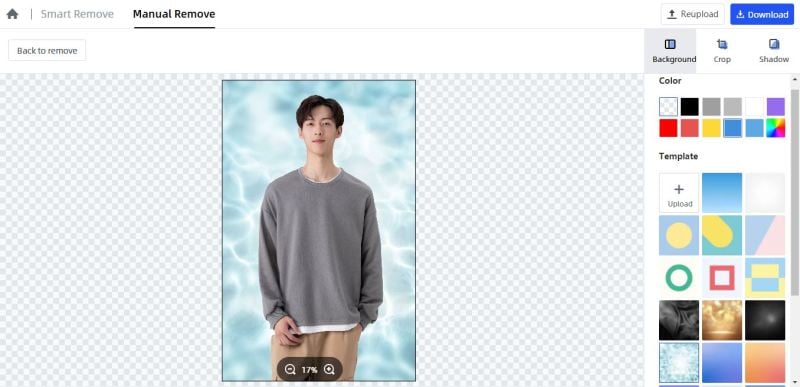
Step 5: Finally when the image is ready to download, simply click on the "Download" button to download the image to your computer. When you click the download button, you'll get to choose the "PNG" or "JPG" format of the image. Choose your desired file format and the image will be successfully downloaded within seconds.
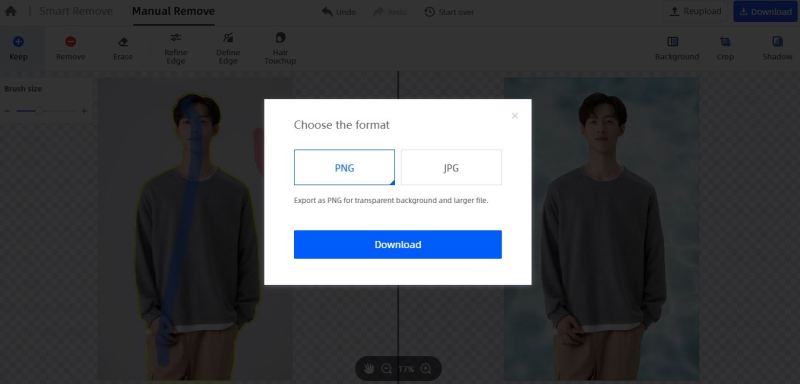
Part 2: Remove Background from Image Online by Remove.bg
Another way to remove background from images online is by using Remove. bg. It's a very helpful and advanced way that will allow you to remove the background from any image by using clever AI technology. It has a very easy-to-use interface that can be used by anyone. The process of using this online tool is also very easy. With the help of the guideline from this part, you can remove picture background online in a short time. Instead of removing background of a picture by hand, if you can use an automatic system online then why shouldn't you try it? You will even get high-quality photos after removing their background.
Features:
- It can remove background from images automatically within only 5 seconds and with no click.
- It produces stunning and high-quality photos after removing background from them.
- This program has built-in tools and plugins that integrate with some of the most popular design apps, eCommerce sites, and operating systems.
Guide to Remove Picture Background Online by Remove. bg:
Step 1:First you need to visit the official webpage of Remove. bg from your browser and you'll get an interface like below. Then you need to sign up for an account and log in to begin the process.
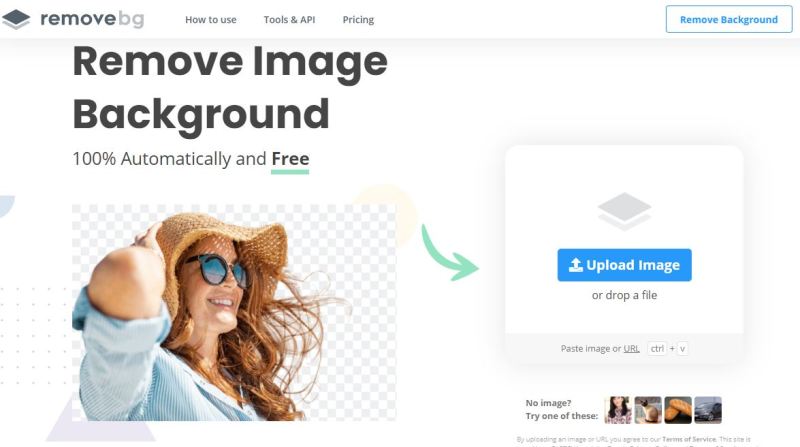
Step 2: Then you need to click on the "Upload Image" button to upload your desired image that needs background removed from it.
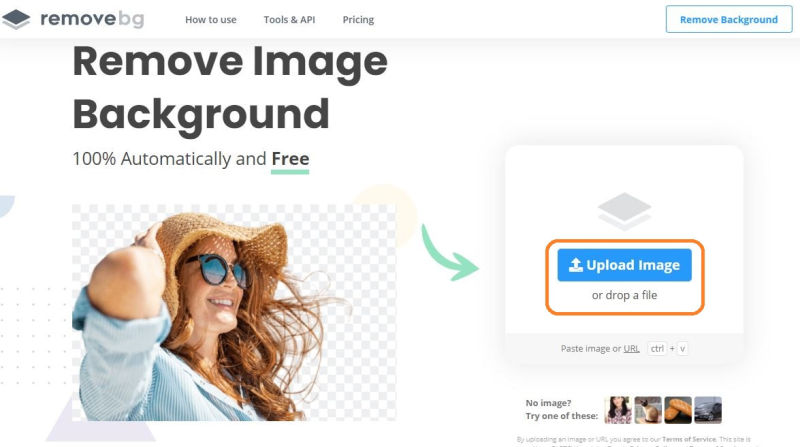
Step 3: Next when the image is uploaded, you'll find a page like below and you'll see the original image under the "Original" tab. Then you need to click on the "Remove Background" tab and you'll find the background remove image there.
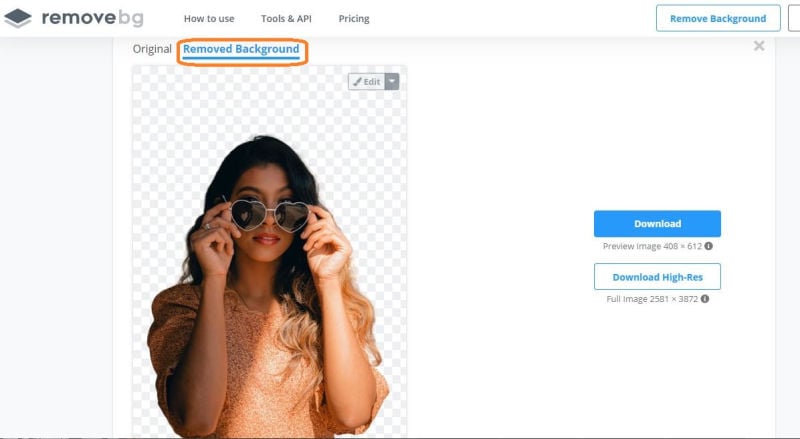
Step 4:You can also edit the image by clicking on the "Edit" option beside the background removed photo. Here you can preview the image, apply colorful pre-made templates in the background and do much more.
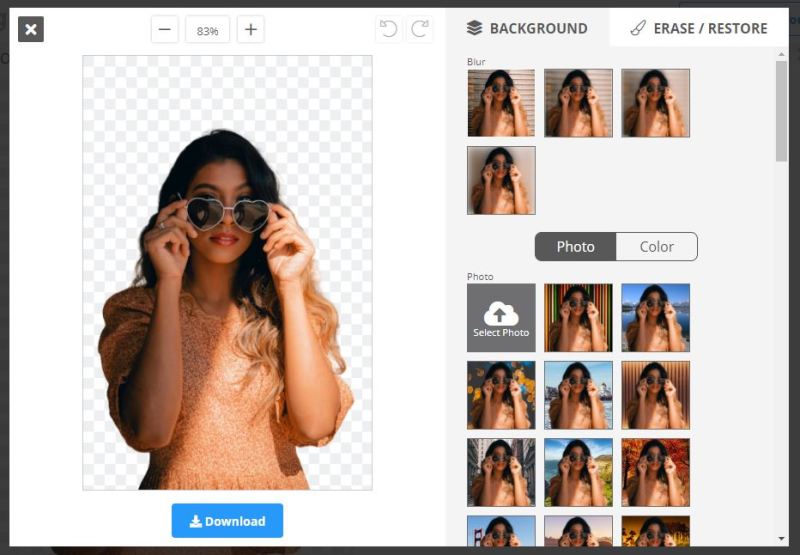
Step 5:Finally you can directly download the preview image version of 408, 612 pixels size by clicking on the "Download" button or clicking on the "Download High-Res" button to download a full HD image of 2581x3872 pixels.

Part 3: Remove Background from image online with Clipping Magic
The 3rd and final way to remove picture background online is by using Clipping Magic, another great tool without any doubt. Clipping Magic can magically remove background from images with the help of an auto clip AI system. It's not only a background remover but also a smart editor as well. It's a professional, capable, superior, and complete background removing online tool that can only be matched by the other 2 tools mentioned in this article. So if you want to try this tool, it will be definitely worth a try.
Features:
- It allows users to download a free, size-limited preview of the final image before signing up and download the HD version of the background removed image.
- It has an Auto-Clip AI system that learns from removing background of images day by day so it definitely provides great results.
- It has a smart editor system inside the tool that will help you to use the keep, remove, hair and a scalpel tool for cutting the images precisely.
Guide to Remove Background from Image Online by Clipping Magic:
Step 1: First you need to go to the official webpage of Clipping Magic and sign up for a new account.
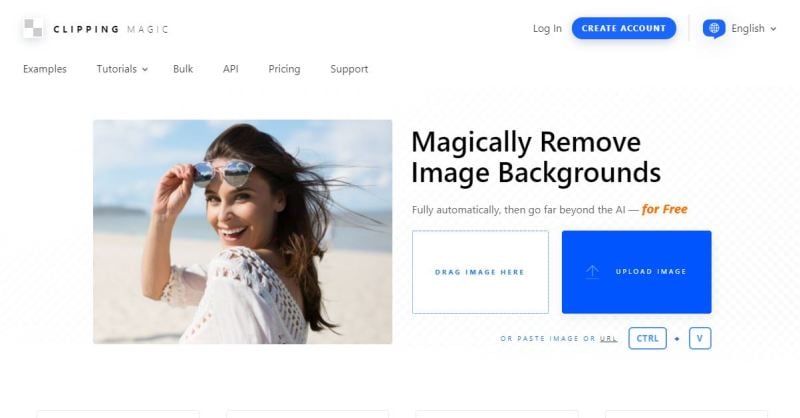
Step 2: Then you need to click on the "Upload Image" button or drag & drop the image into the system to upload your desired image for its background removed.
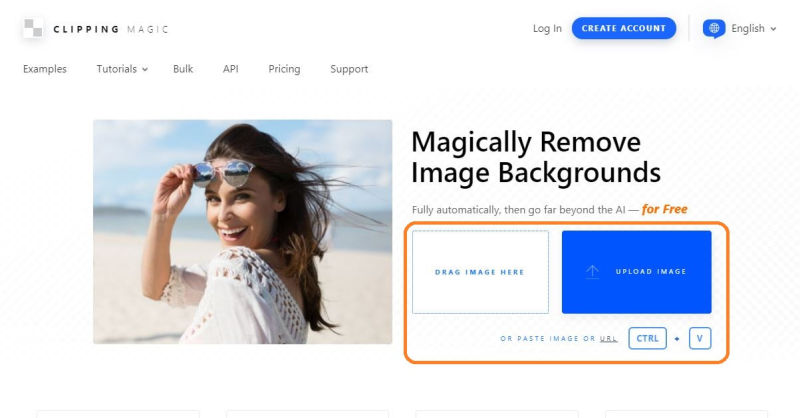
Step 3: Now you'll get an interface like below where you can see the preview of both the original and background removed version of the image. From here you can easily use the keep, remove, hair, scalpel, eraser, pan, etc. tool to perfect the final image result. After completely finishing the edits, simply click on the "Save Edits" button to save all your manual edits.
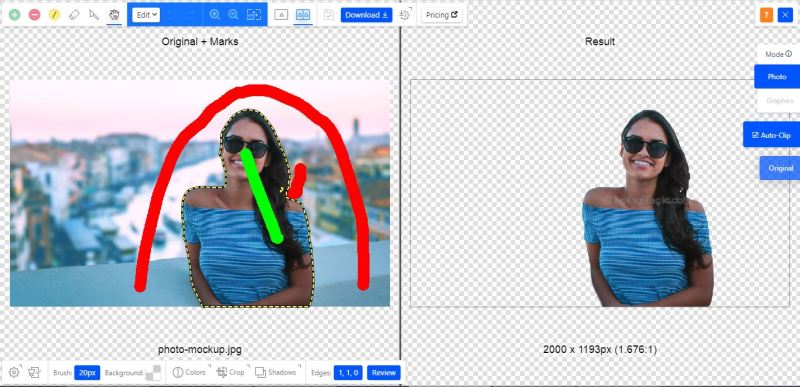
Step 4: Finally click on the "Download" button to get the below page where the system will allow you to either download a small preview version of the final image.
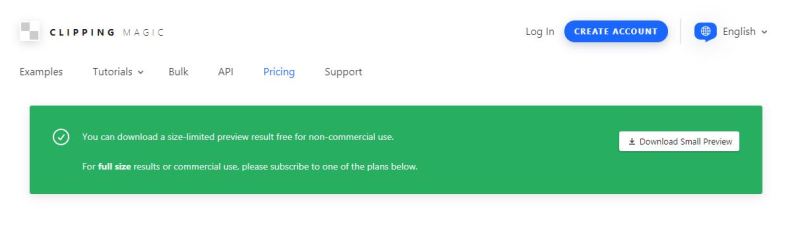
Or you can simply buy a monthly subscription package to download the image with full HD resolution.

Part 4: Comparison Table: Fococlipping vs Remove. bg vs Clipping Magic
After learning about all the 3 tools and their step-by-step guideline, you need the comparison table below to compare these 3 tools. This comparison table will help you decide which tool is best among these 3 and choose the most suitable online background removal tool for you.
|
Tools Name |
Clipping Accuracy |
Price |
Does it Support Manual Removal? |
Main Interface |
|
FocoClipping |
Highly accurate |
Free |
Yes |
Easy to handle |
|
Remove.bg |
Moderately accurate |
Monthly plan; 0.20$ per image Pay as you go; 0.90$ per image |
No |
Easy to handle |
|
Clipping Magic |
Moderately accurate |
Light 3.99$ Standard 7.99$ |
Yes |
Difficult compared to others |
Conclusion:
In the end, we just want to let you know that if you want to remove background from an image online, then there is no alternative to a good online background removal tool. All the 3 tools mentioned here can help you remove background online without breaking a sweat. These 3 tools are very advanced and highly AI integrated tools that can grow up every day. If you are still confused about choosing the right one from these 3, then personally we would recommend you to start using Fococlipping. This amazing tool is undoubtedly the best among the best online background removal tools. With all its attractive and groundbreaking features, Fococlipping should be a great tool for you to use from now on.