Are you struggling with how to remove objects from photos online without losing quality? We are here to assist you with this.
Over the years, photo editing processes such as the removal of unwanted objects from photos, etc., is a hard task to accomplish. It takes only professionals in the photography industry to carry out this process successfully without difficulty. However, with the invention of professional photo editing programs, both amateurs and expert photographers can remove objects from photos easily and quickly. Here in this tutorial, you will learn about the 3 awesome ways to remove objects from pictures using the best photo editors in 2020. Without wasting your time, let's begin.
Part 1: Remove Objects from Photos with Desktop Solution- Fotophire
Fotophire is a professional photo editor designed by Wondershare for all PC users including Windows and Mac OS owners to edit pictures without losing quality. This handy toolkit can be operated by amateurs and professionals in the photography industry because of the intuitive user interface it has. Fotophire supports many aesthetic features such as the addition of elements like texts, and color, and the beautification of images. In addition to these features, Fotophire supports lots of creative filters that you can select from and use to turn your photos into mind-blowing images. Also, you can use the program to remove objects from photos effortlessly. It offers free and paid versions, but the former restricts users from accessing some features which you will enjoy once you subscribe.
Features
- Supports over 200 photo effects which you can select from you make your pictures attractive
- Simple user interface with built-in editing, cropping, and erasing features which are often used to enhance the quality of your images
- The photo erasing feature lets you remove unwanted objects from your pictures
Guide to Remove Unwanted Objects from Photos by Fotophire
Follow the complete guide below to remove unwanted objects from your pictures using the Fotophire photo editor:
Step 1: Download and install a compatible version of Fotophire on your PC. Once the installation is complete, launch the program and select the Photo Eraser option from the photo editing module the Fotophire supports.
Step 2: Import your desired picture by clicking on the "Open" icon at the top left corner of the program.
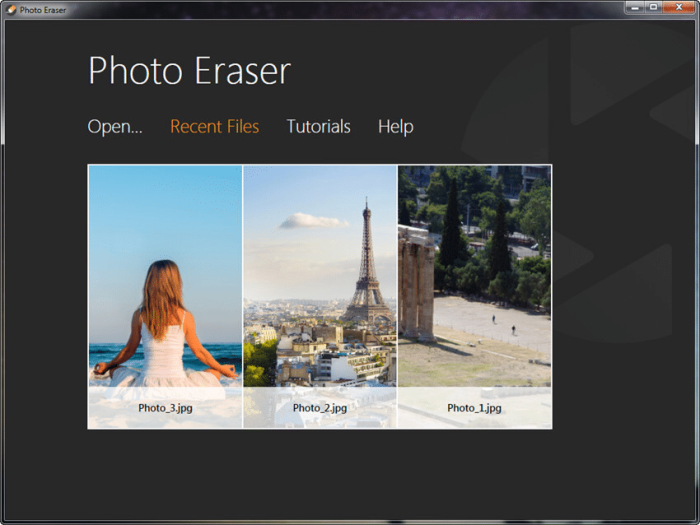
Step 3: Once the picture has been uploaded, locate, and click on the "Erase" button on the panel on the right side of the program.
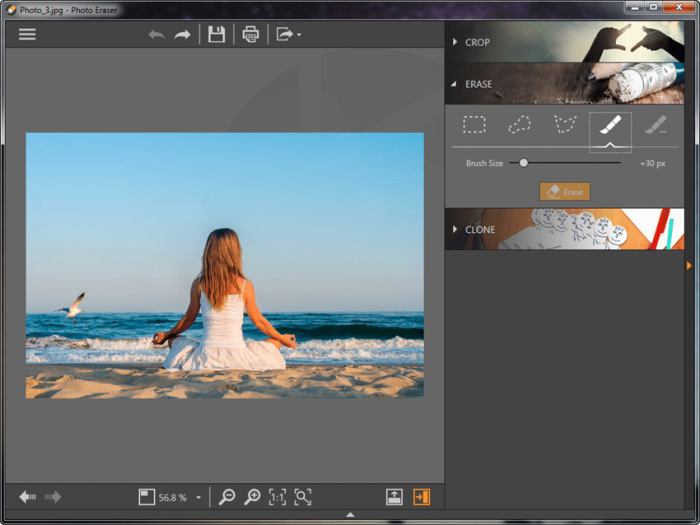
Step 4: You will be provided with a “Selection Brush”. Use this brush to remove the background or objects you don't want on your picture.
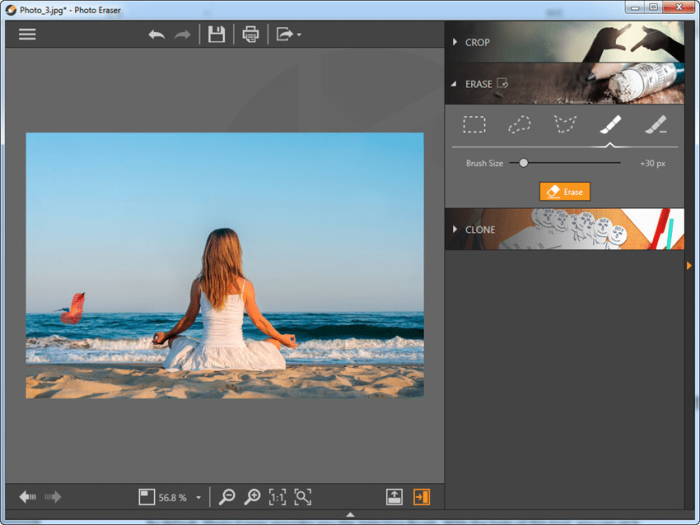
Step 5: Next, you can edit the picture to your satisfaction. Add filters and or texts to beautify your picture and then save it. You can download the picture when you are done.
Part 2: Remove Unwanted Photos from Photos Free Online- Fococlipping
FocoClipping is another powerful photo editing software built specifically to remove objects from pictures online. This freemium program is built with a complete AI technology that helps end-users automatically split the subject and background in any image with just a single click. Also, the technology lets you remove background from portraits, graphics, and product pictures within the shortest turnaround time. It's one of the fastest photo editing software you will find on the internet. Furthermore, FocoClipping can be used to edit images with complex issues. All you have to do is select the manual background removal mode which has a "blue mark" to keep and a "red mark" to remove any object from your pictures. After that, you can then use the automated mode to perfect the work done. This photo editor is all you need for your photo editing projects.
Key Features of FocoClipping
- It uses advanced technology to remove unwanted objects from images.
- Supports editing features such as filters, effects, and trimming that will help you edit pictures so they look attractive.
- Can be used to separate smaller details of an image including the part with hair.
- It has an intuitive user interface.
- Built with the multi people identification system.
Guide to Remove Unwanted Objects from Photos Free Online by FocoClipping
To erase unwanted objects from photos using FocoClipping software, check the detailed step by step guide given below:
Step 1: With the aid of an internet-enabled PC, navigate your way to the official website for FocoClipping where you will find an interface as shown in the image below.
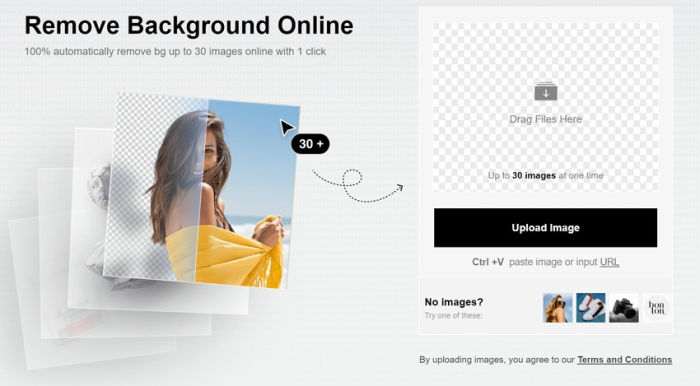
Step 2: Import your desired picture by clicking on the "Upload Image "button. You will be directed to your file manager where you have to select an image. Once an image is selected, it will be imported into the system.
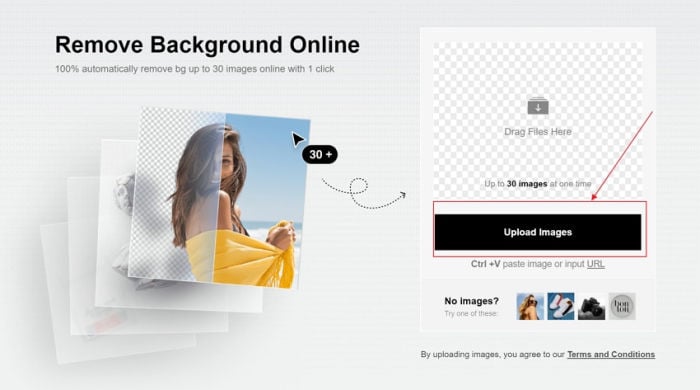
Step 3: Next, FocoClipping will automatically remove the unwanted objects from the picture using the built-in complete AI technology. When this is done, you will find an interface just like the one below on your screen.
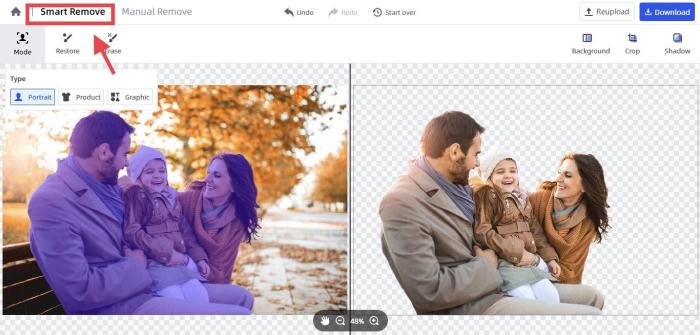
Step 4: Now you are done with the removal of unwanted objects from the picture, you can edit it to your taste manually. This can be done by selecting the "Manual Mode "on the program. With that, you can crop, add effects, and more to your pictures easily.
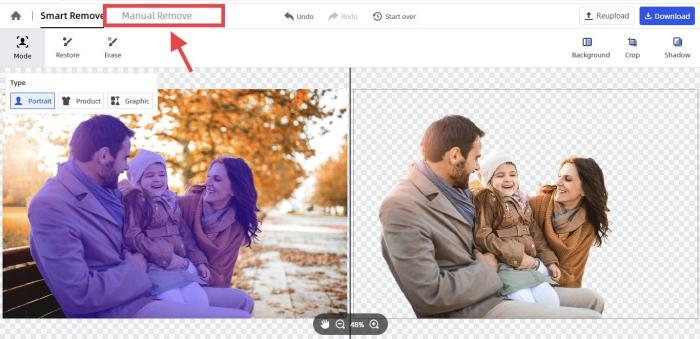
Step 5: When you are done with editing, you can download the edited photo by clicking on the Download icon to add the image file to your hard drive. Depending on the format you choose, the image will either save in. PNG or. JPG format.
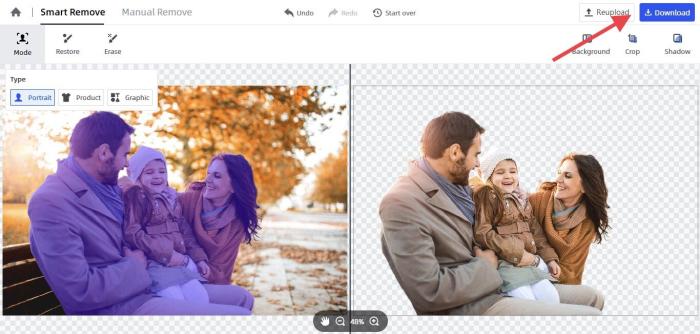
Part 3: Remove Objects from Photos with Photo App- Canva
Instead of using a web-based program or a professional photo editing software like Fotophire, you can use a photo app to accomplish this task- remove objects from photos. Though there are many photo editing apps available on the internet, we recommend Canva, one of the most popular software capable of editing images to end-user satisfaction. The program works perfectly on smartphones and PC, so there should be an issue with device compatibility. Can a does not only function as a photo editing or erasing program. It can also be used to create logos, flyers, posters, invitation cards, and many more. Canva offers both free trial and premium versions. The premium version gives you access to all the wonderful features Canva supports. It is cheap so you don't need to break your bank before you can use it.
Features
- It can be used to create superb images on various social media platforms such as Instagram, Twitter, Facebook, and many others
- Can be used to create designs on logos, flyers, poster and more
- Removes objects from photos without quality loss
Guide to Remove Unwanted Object from Photos by Canva
Use the guide below to remove unwanted objects from photos using the Canva photo app:
Step 1: Download and install a compatible version of the Canva photo app on your PC. Wait a while for the installation process to complete, then launch the app.
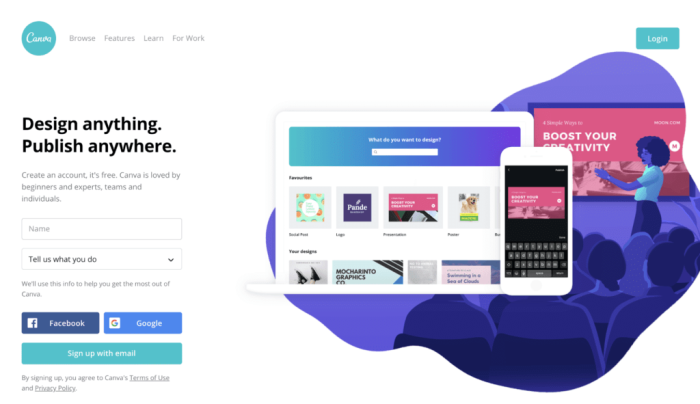
Step 2: Add the picture that you want to remove unwanted objects from on the app. When you've successfully added the picture, tap on the "Effect" button at the top corner of the app.
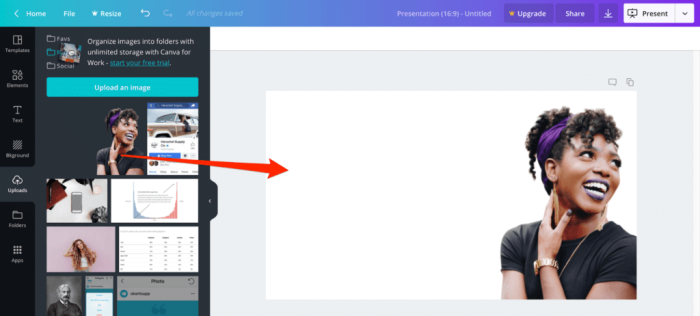
Step 3: Next, select "Background Remover "to erase the objects you don't want on the photo. And boom! The object is gone.
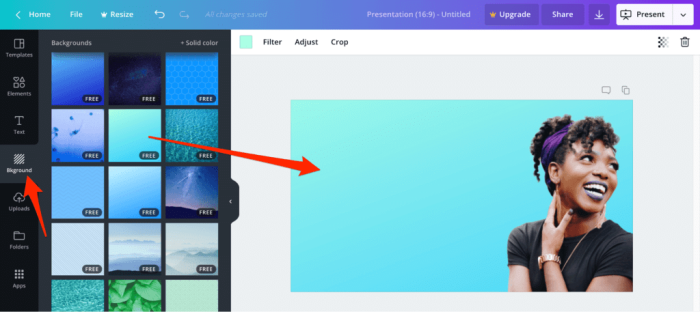
Step 4: Now drag the photo to a perfect spot and edit to your taste by adding effects, texts, filters, etc.
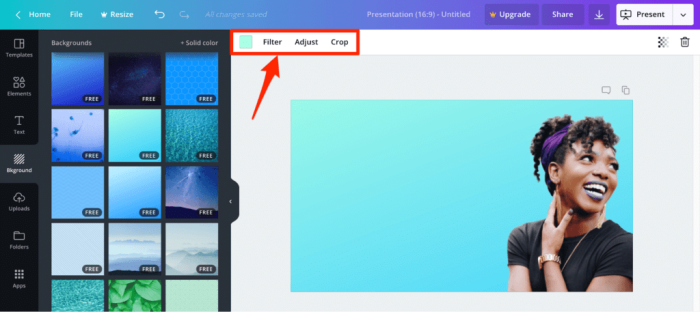
Conclusion
Now you can easily remove objects from photos using any of the 3 toolkits listed above and then adhering to the step-by-step guide given for each. The 3 tools use advanced technology to accomplish this task. Use any in your next photo editing process to edit or erase objects with high quality. In case you are confused about which of these tools to use, we recommend the FocoClipping app because of the professionalism it brings to images. It's very simple to use and fast. The program has all the important features you need to edit pictures. Try it out.