Gone are the days when Adobe Photoshop was the best photo editing software. But presently, there are numerous toolkits you could use to achieve this on your Windows and Mac OS without spending a penny. This article will introduce you to 3 excellent photo editing programs with a how-to guide underneath each to help you understand how to remove picture background. So let's begin.
Part 1: The Easiest Method to Remove Picture Background Online Free
The best option you've got to remove picture background online is FocoClipping, a multipurpose photo editing program designed for amateur and expert photographers. This program employs the service of smart AI technology to automatically remove unwanted backgrounds within the shortest possible time at premium quality. Aside from the smart AI tech, FocoClipping also has a manual bg removal mode to eliminate backgrounds from complex images with details. To use manual mode, activate it on the program and then select the "Red" or "Blue" options to remove and keep your preferred objects/subjects respectively. Another amazing feature of this great toolkit is that it supports several customized templates that you can select from to transform your background color so your image becomes attractive. With these aesthetic features, you can employ FocoClipping service in a multitude of photography niches such as product food photography, ID photographs, and many others.
Key Features of Online Free Background Eraser Tool- FocoClipping
- Remove backgrounds from photographs at an excellent sheer speed with quality maintenance.
- Supports a multimodal biometric system, an innovation used to identify some human personality traits.
- Rich editing features such as the addition of effects, trimming, cropping, and many others.
- Has a simple user interface. So end-users can easily navigate around it.
- Don't need to register a profile or pay a premium to use the service.
Step-by-Step Guide to Remove Picture Background by FocoClipping
Just so you have an understanding of how to use FocoClipping to remove picture background free online, here is a stepwise guide you could use:
Step 1: Insert an Image
Visit FocoClipping's official website by clicking on the link above. On getting to the site, the interface below will appear on your PC screen.
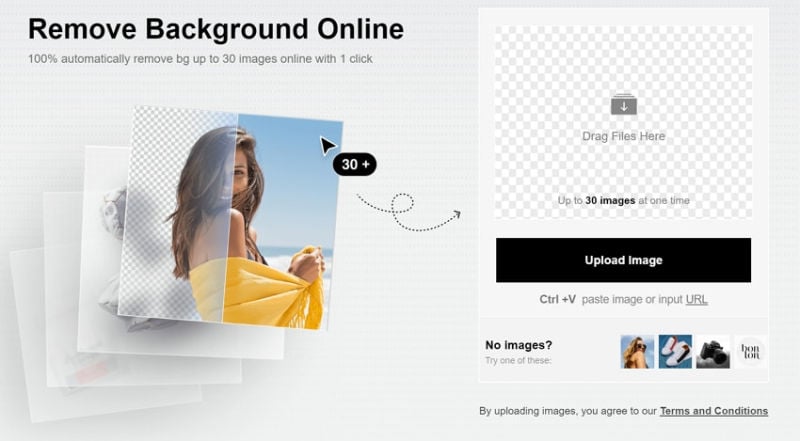
Now, insert your preferred picture to remove the background. To do this, tap on the "Upload" icon. A visual representation of this is shown below:
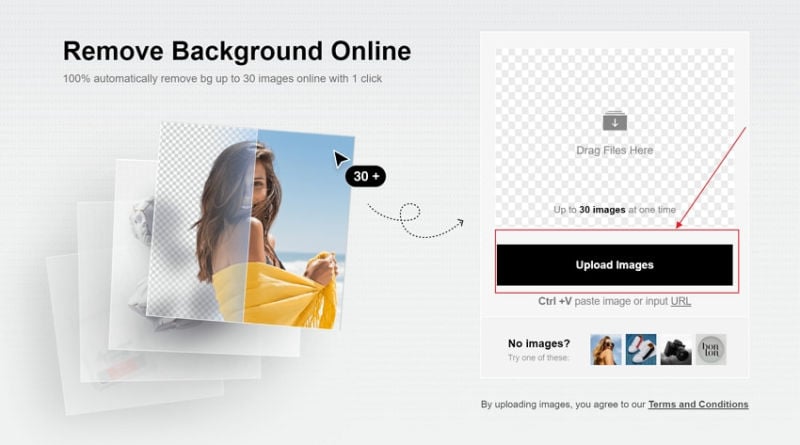
Step 2: Automatic Removing
After the successful insertion of the picture, FocoClipping will immediately remove the background using complex AI tech.
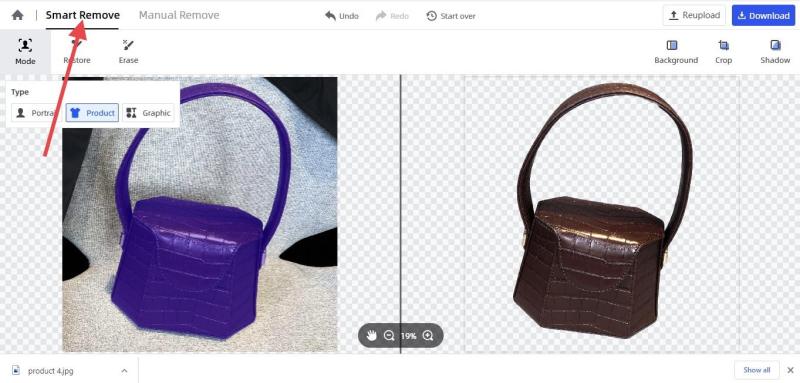
Step 3: Manual bg Removal Mode
Instead of auto-editing, you could use the manual bg removal mode to remove picture backgrounds with FocoClipping. All that's required of you is to tap on the "Manual Mode" and then choose the "Red" option to remove and the "Blue" option to keep your desired object or subject from the photo.
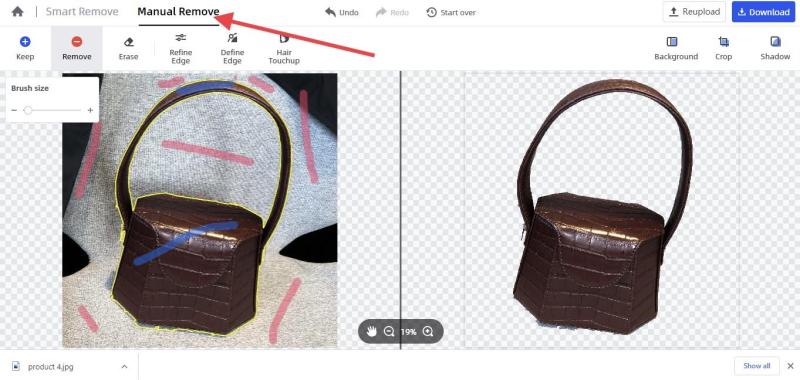
Step 4: Download Image
Next, download the edited image. Click on the "Download" button at the top left corner of the program to do this. Note that your image will be saved in PNG or JPG format depending on the one you choose to use.
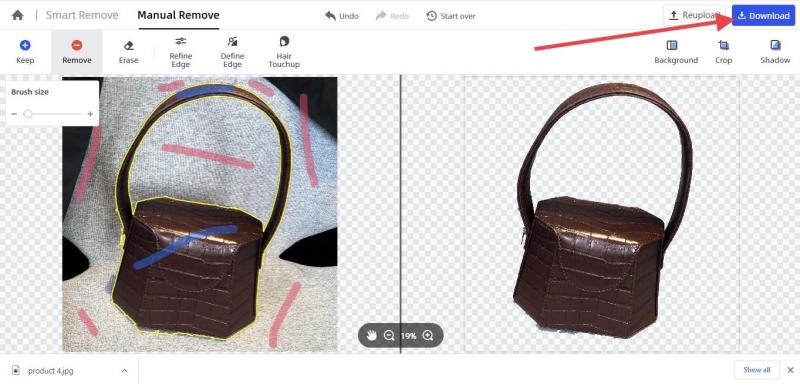
Part 2: Remove Picture Background Online by ClippingMagic
ClippingMagic is another web-based program that you can use to remove picture backgrounds online for free. This professional photo editing program removes unwanted backgrounds from photos by creating one or more clipping paths. The concept it uses in doing this is simple. Just add your desired image, then mark the unwanted background "Red" and the foreground that you will like to keep "Green". It's fast, handy, and free to use. ClippingMagic isn't without its setbacks as it doesn't support "Refine Edge", "Define Edge", and "Hair Touchup" features.
Guide to Remove Picture Background Online by ClippingMagic
See the detailed guide below you remove pictures background freely with ClippingMagic:
Step 1: Visit ClippingMagic Website
From your PC web browser, visit the website for ClippingMagic to erase picture backgrounds online.
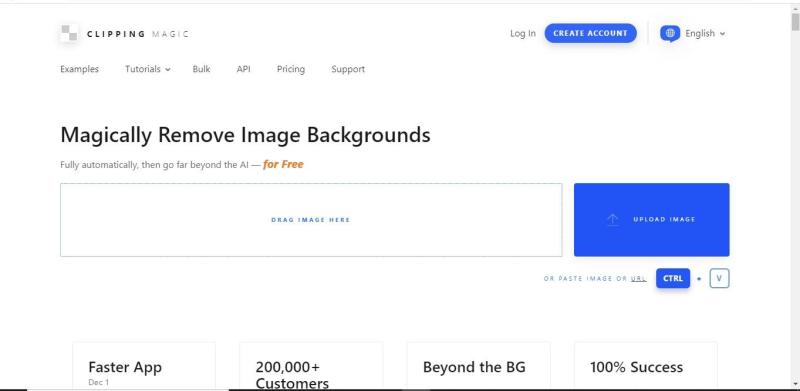
Step 2: Import an Image
Add the image you will like to remove the background on the program interface by tapping on the "UPLOAD IMAGE TO START".
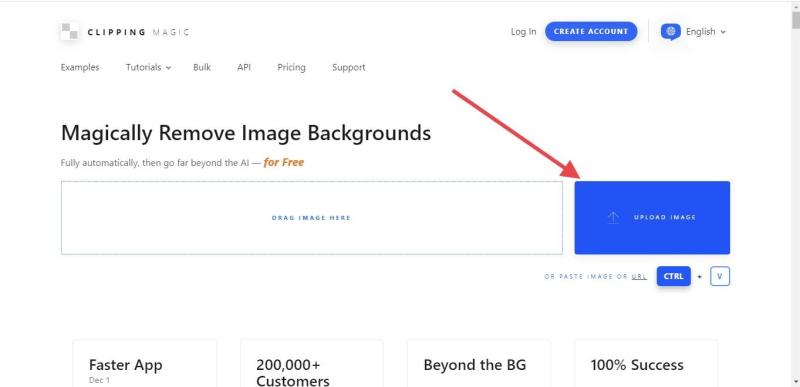
Step 3: Remove Picture Background
Once the image is imported, ClippingMagic removes the background using advanced technology, AI tech.
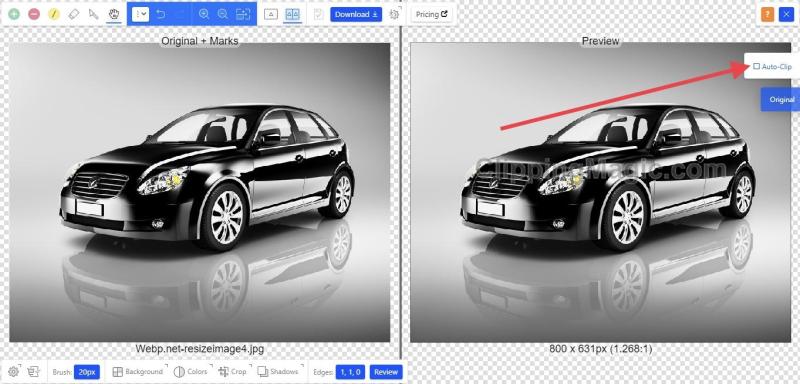
Alternatively, you could use the "Manual bg Mode" to remove the background. To do that, you have to deselect the "Auto-Clip" feature.
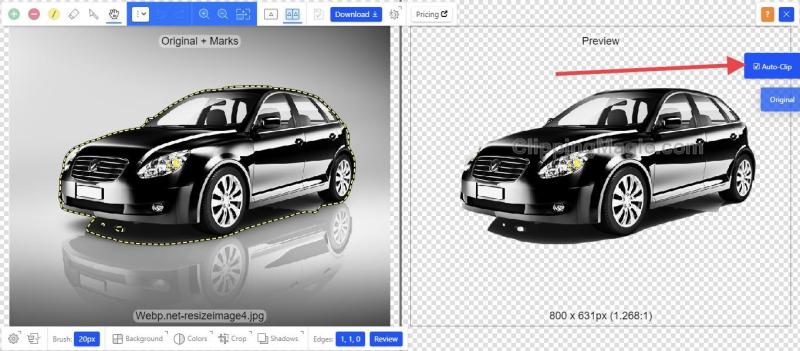
After that, use the "Green" and "Red" buttons to "keep" and "delete" foreground and background respectively.
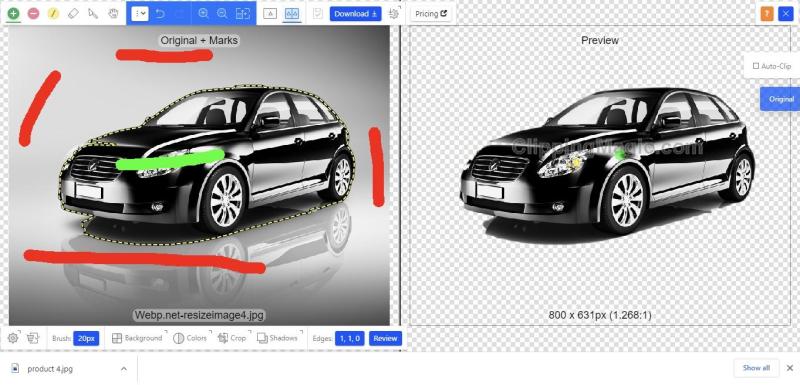
Step 4: Save Edited Image
Export the edited image using the "Download" button.
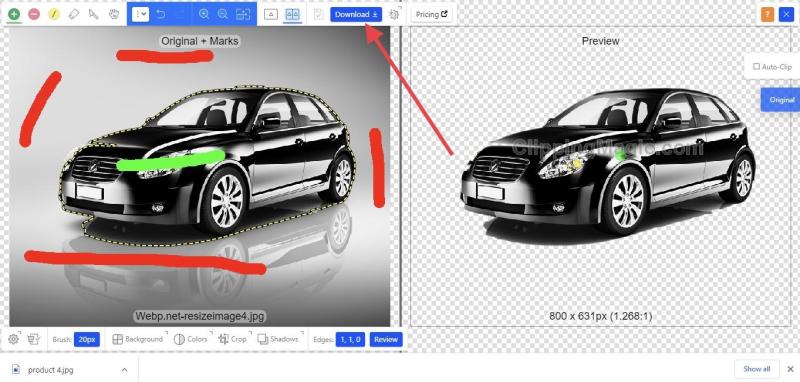
Tips of Using ClippingMagic to Remove Picture Background
- Add an image to the program using the "Upload Image" button.
- Wait for ClippingMagic to automatically remove the background.
- Deselect the "Auto-Clip" feature and then mark the foreground and background of the image "Green" and "Red" colors respectively.
Part 3: Remove Picture Background Online with PhotoScissors
Lastly, we have the PhotoScissors, a fantastic photo editing program that requires no download or installation to use it. Just like FocoClipping, this user-friendly program, PhotoScissors, uses complex AI tech to erase picture backgrounds. You could also replace the background with transparency, or solid colors. Although this program has rich features, there is a limit on the image resolution(4.2Mpx) and the size of the image you can upload (10Mb) which is a great drawback for it. Also, you have to pay a premium to enjoy all the services like the "Manual Mode".
Guide to Remove Picture Background Online by PhotoScissors
Here is the detailed stepwise guide to using PhotoScissors to remove picture background online:
Step 1: Open PhotoScissors
With the help of an Internet-enabled device, go on the PhotoScissors website to execute the task: remove picture background.
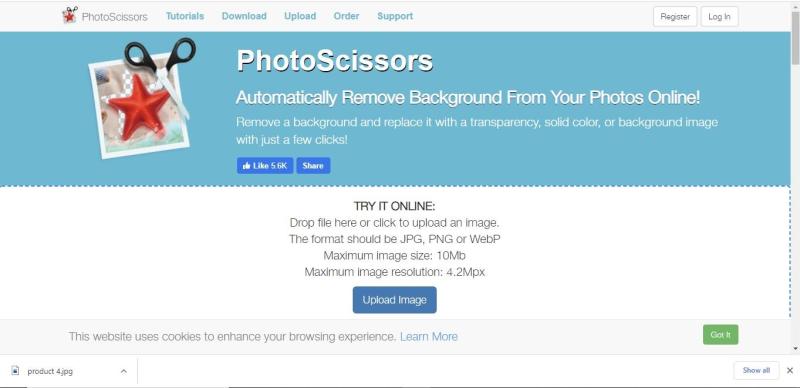
Step 2: Add Image
By clicking on the "Upload" button, you will be directed to your device file manager where all your images are stored. Select your desired image and then click on the "Upload Image" button.
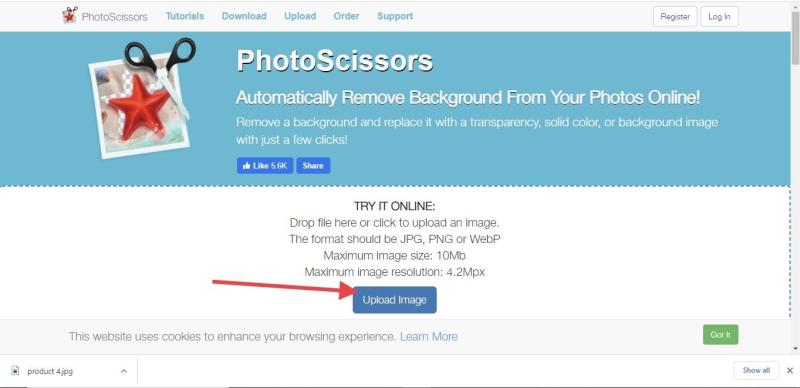
Step 3: Remove Background
Next, PhotoScissors erases the picture background using smart AI tech.
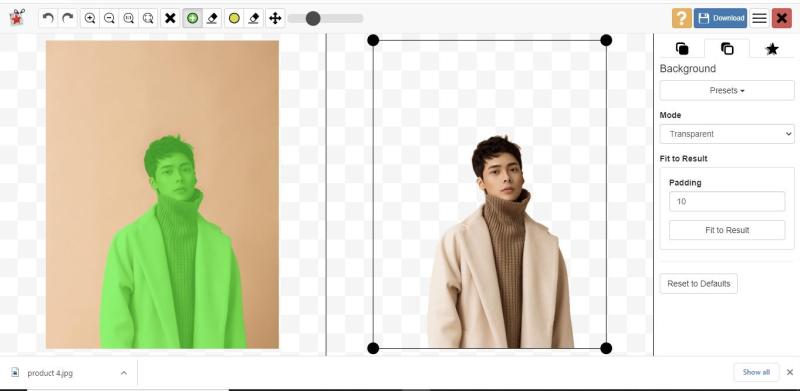
Sometimes the program might need help. So you need to edit the picture manually. Select the manual editing mode and then mark the image foreground and background green and to "keep" and "remove" respectively.
Step 4: Download the Image
Now that you are done, export the edited image to your hard drive by clicking on the "Save" option. Your image will instantly be saved in PNG format.
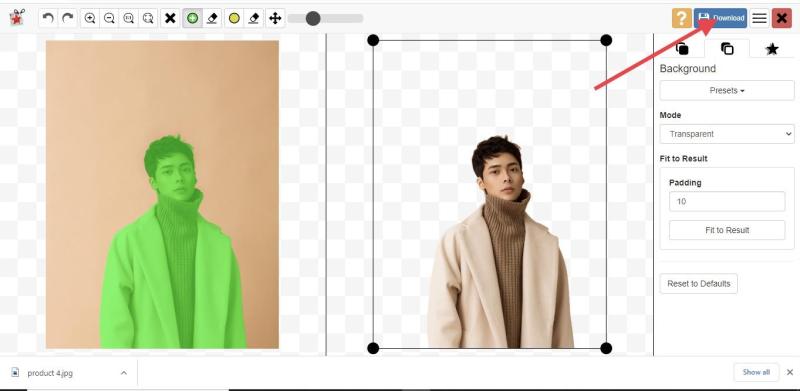
Tips of Using PhotoScissors to Remove Picture Background Online
- Use the "Upload Image" button to add your preferred picture.
- PhotoScisscors will use smart AI to automatically remove the background.
- Select the "Manual bg mode" to eliminate background manually. Mind you, you must have subscribed to use this feature.
Conclusion
In general, any of the 3 programs given in each part above can be used to remove backgrounds from pictures freely and quickly. However, you might be faced with some difficulties while doing this. But we implore you to employ the service of FocoClipping as it doesn't have any setbacks. Also, the program has an exceptional speed of operation coupled with quality maintenance.