How can I remove objects from photos? How to remove background from photos? I am trying to find some solution but no luck so far. Can anyone help me, please?
Photos are part of our special memories and we always try to capture what is special to us. Not only for personal purposes but also for business purposes, photos are a great way to express yourself, your product, or your business. Trying to find an app to remove background from picture? Are you trying to find remove objects from photo app? Don't worry we have the solution for you in this article. We have gathered the best 6 apps that will help you to remove object from any photo. So if you want to remove unwanted objects from photos free online, now is the time to follow the step-by-step detailed guideline of this article and help yourself!
Part 1: Top 6 Apps to Remove Objects from Photos
If you want to know about the best 6 remove object from photo app, then this part will give you a clear picture of this scene. There are many apps on the market right now that may or may not help you fully to remove object from a photo. In that sense, we want to give enough information with different options that might help you to comfortably remove objects from your photos. Let's dive into the details to know more about these apps.
1. TouchRetouch
This app is ideal for iPhone users. Its process is so easy that even an amateur can handle it with ease. Use the brush tool and hide objects from images without any hassle. You can also use the clone tool and selection tool to edit images on this app.
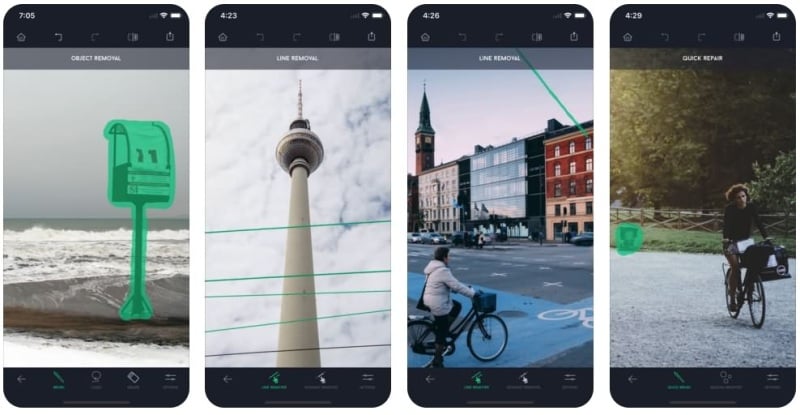
Price: Its price is affordable. It will cost you just a couple of bucks.
Platform: Available for iOS.
Pros:
- Easy to use.
- Provides great results.
Cons:
- It is not ideal for every situation.
Steps to Use TouchRetouch:
Step 1: Launch the touch retouch app. Import images to the app.
Step 2: Select the output resolution.
Step 3: For removing unwanted objects you can use the Lasso tool or brush tool.
Step 4: If you are using a brush tool, select its size. Now use your fingers and draw over the unwanted objects. In the case of the Lasso tool draw a continuous line around the unwanted object.
Step 5: Tap the start button from the bottom of the screen. Within no time the unwanted object will vanish.
2. Remove Object
This app can turn your simple mobile photo into an HD DSLR image. It can also remove unwanted objects from your photo. This app is very easy to use. Just use a brush tool and draw over the unwanted objects. It's easier than you can think. It also allows you to copy details from one part to another.
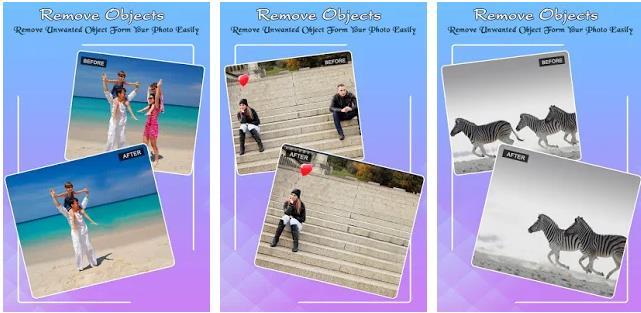
Price: Free
Platform: Available for Android.
Pros:
- This app is completely free.
- Easy access.
Cons:
- The output quality is low.
Steps to Use it:
Step 1: Open the app and insert images.
Step 2: You can use the Blemish tool to remove objects for good.
Step 3: You can use object removal tools to eliminate distractions from photos.
There are other tools on this app, to find out and install it.
3. Pixelmator
It is a perfect alternative to Photoshop. It is famous due to its amazing editing tools. If you want to remove an object, just brush over it. You can copy image parts by using a clone tool. The photographers, artists, and designers are satisfied by the performance of the tool.

Price: The current price of this tool is 4.99 dollars.
Platform: Available for iOS.
Pros:
- Professional tool.
- It is better than Picsart
- Easy to use.
Cons:
- Its fonts are limited.
- You cannot use it with gifs.
Steps to Use it:
Step 1: Run the app on your device.
Step 2: Use the brush tool to remove an object. Select the brush tool and move it over the objects you want to remove.
Step 3: You can use the Clone tool to copy parts of pictures.
4. PixelRetouch
This app involves all the essential tools required for removing objects in images. With a few touches of fingers remove the unwanted objects. It is easy to use, reliable and effective. You can also edit your images using the app. You can even remove pimples using this tool.
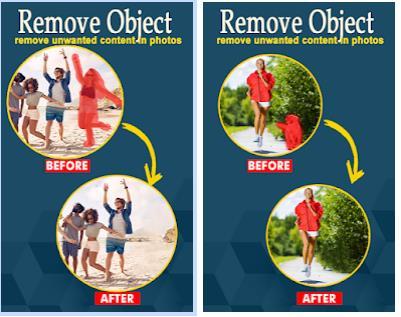
Price: This tool has no price, it is free.
Platform: Available for Android.
Pros:
- Free of cost.
- Convenient and reliable.
- Can remove images from all images.
Cons:
- Not an ideal professional tool.
- Limited image size
Steps to Use it:
Step 1:Launch PixelRetouch on your device.
Step 2: Insert the images.
Step 3:Use the brush tool to start removing the objects.
5. Snapseed
This tool is made by Google and it offers a variety of tools. It is not ideal for removing large objects but it is very accurate with small objects like pimples, dust, etc. It does not have advanced objects like other professional tools.
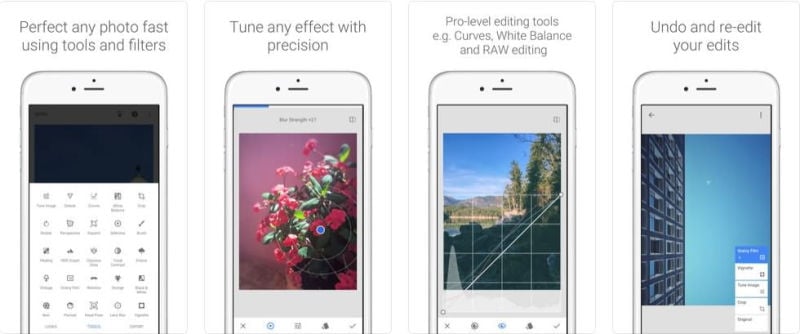
Price: This tool is free.
Platform: Available for iOS.
Pros:
- Free and easy to use.
- Effective tool for removing pimples.
- Does not include advanced editing tools.
Cons:
- Not recommended for professionals.
- Not reliable for removing big objects.
Steps to Use it:
Step 1: Open the app, insert pictures into it. Tap the editing icon from the bottom-right corner of the screen. Now hit the healing option.
Step 2: Use your finger and draw over the area that you wish to remove. Then you can check the details by zooming in the image.
Step 3: Once you are done hit the save option.
6. YouCam Perfect
It is the best free editing tool. You use it to edit the images and then save them on the cloud or other online storage platform. Use this app to convert your images into masterpieces.
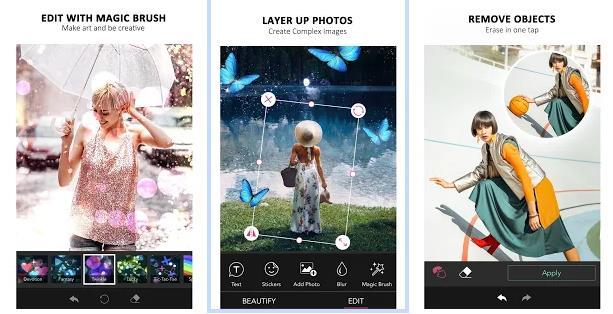
Price: This app is free.
Platform: Available for Android.
Pros:
- Convenient and reliable.
- Does not cost a single penny.
- Gives quality results.
Cons:
- Limited features in the free version.
- Don't use it if you are a professional.
Steps to Use it:
Step 1: Install and open the app.
Step 2: Import images.
Step 3: Highlight the area that you wish to remove and tap on apply. The unwanted part or object will be removed.
Part 2: Remove Unwanted Objects from Photos Free Online Without App [Highly Recommend]
If you don't want to install apps on your device, you can use online tools to remove objects from images. The best online image editing tool is FocoClipping. It is reliable and convenient. In just a few clicks you can remove background or objects from the image. Its interface is very easy that even an amateur can handle it effectively.
Key Features:
- It charges only zero dollars.
- You can upload any kind of image.
- It has a very simple and easy-to-use interface.
- It gives quality output.
- Recommended for beginners.
Guide to Remove Unwanted Objects from Photos by FocoClipping Freely
The procedure for removing unwanted objects is very simple. Just follow the given steps to remove them.
Step 1: Open the official site of FocoClipping on your computer browser. You will see the following homepage on the screen.
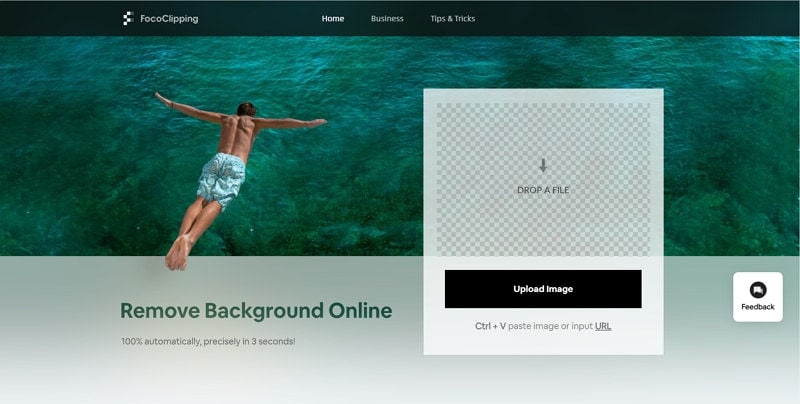
Step 2: Click on the Upload image button. Now, browse the file manager of the computer drive, select and upload the image you wish to edit.
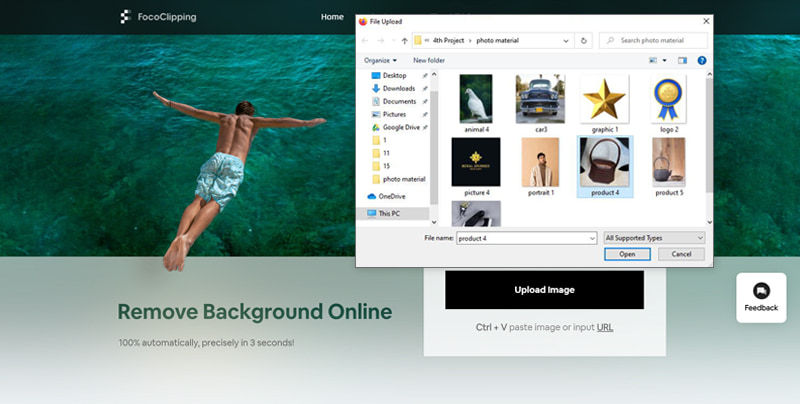
Step 3: Now wait till the image is processed by the system within a few seconds. You'll see that FocoClipping has already removed the background from your image by using its AI smart system. It's called the "Smart Remove" mode.
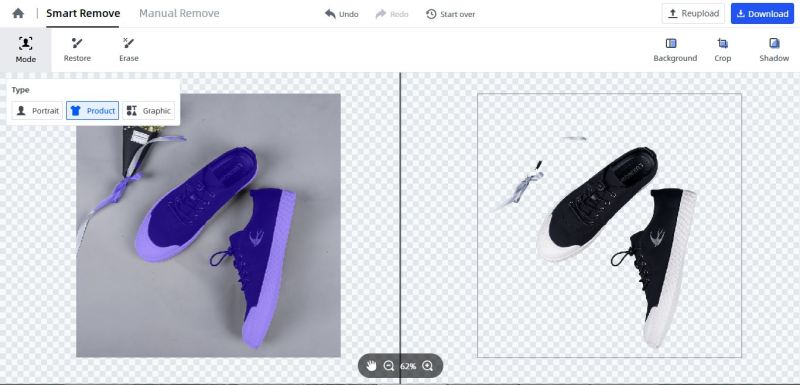
Step 4: The background is removed from your image but there is still some unwanted object left in it. So you need to click on the "Erase" option from the top of the window and wait till the page loads properly. When the page is loaded, use the erasing brush to wipe out all the leftover objects.
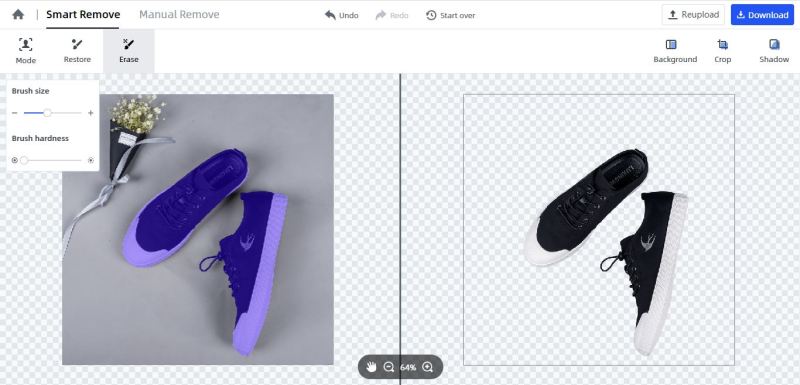
Step 5: Now you can also use the "Background", "Crop" and "Shadow" options to edit your image if you want. Finally, your image is ready for download. Just click on the "Download " button and you'll get options to choose for the file type. Select your desired file type and download the image to your computer.
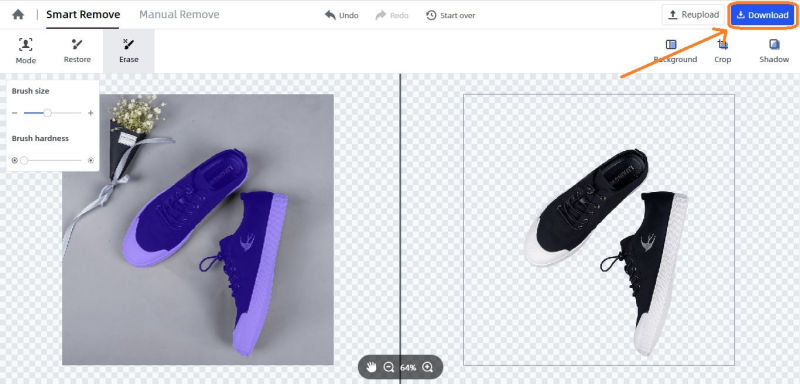
Part 3: Helpful Tips Related to Remove Background from Photos
There are many important factors you must keep in mind before you remove background from images. In this part, we will provide you a few tips that will help you every time when you want to remove background from an image. Remember these tips whenever you are trying to remove objects or background from an image.
- Be careful with selecting the part of the image you wish to remove.
- Use a tool that offers more editing features.
- The tool should not compromise the quality of the image.
- Focus on one part at a time to make the editing efficient.
- Always use an updated version of the app.
Conclusion:
To make it short and precise, there are many apps available to remove background from photos on the market. But you must use apps that can give you good results and give you enough support to remove objects from photos. In that sense, all the 6 apps that we described here are going to give you the best result just as you need. If you want our expert opinion, we would also suggest you start using FocoClipping. Because it's the best way to remove unwanted objects from photos free online. There is no other online tool that can help you this much in removing unwanted objects or backgrounds from an image.